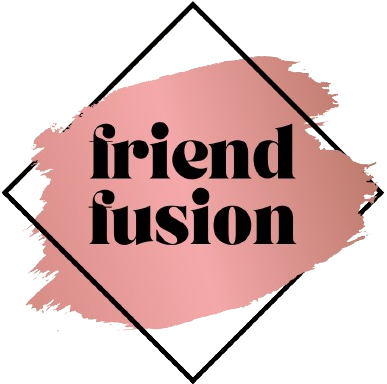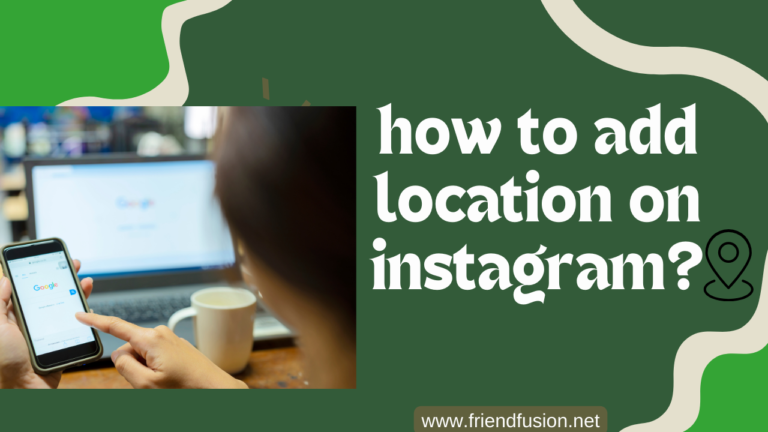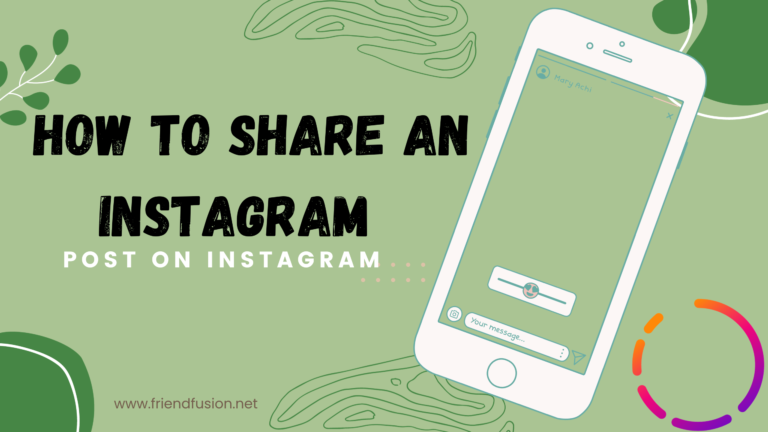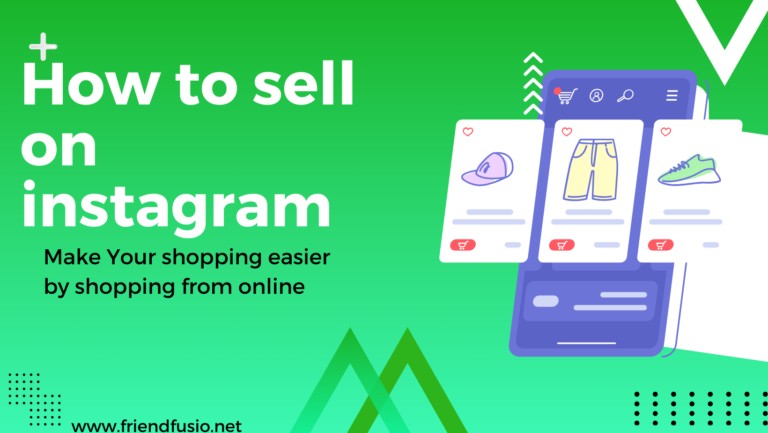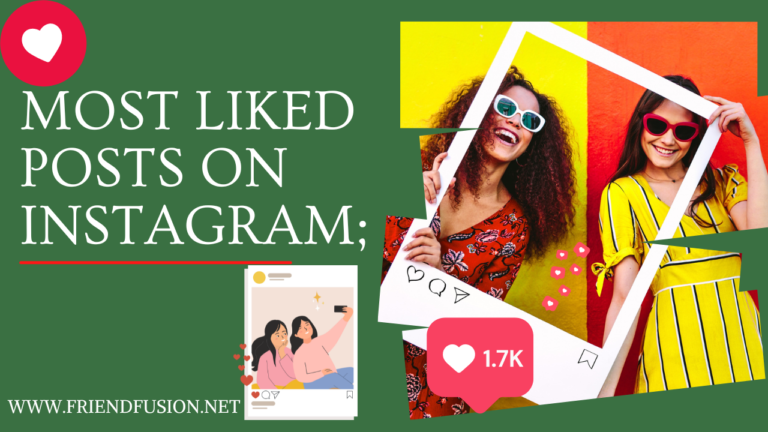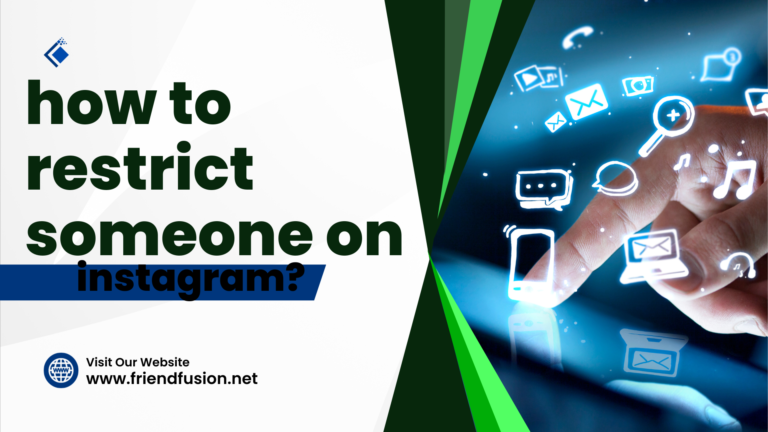Instagram stands out as a global favorite among social apps, offering a platform for sharing photos, videos, and even selling products or services. Elevating your profile with an eye-catching picture can significantly boost your page’s traffic and follower count. Here, we guide you through the process of updating your display image on various devices, including smartphones, PCs, and Macs.
Your Instagram profile picture is more than just a visual representation; it’s your online identity. Whether you’re looking to freshen up your feed, align your profile with a new branding strategy, or simply want to update your look, changing your Instagram profile picture is a straightforward process. How to change a instagram profile picture? Follow these step-by-step instructions to give your profile a new face:
How To Change A Profile Picture On Instagram;
Step 1: Access Your Instagram Account;
Begin by opening the Instagram app on your mobile device. Ensure that you’re logged in to the account for which you wish to change the profile picture. If you’re not already logged in, enter your username and password to access your account.
step 2; Go to Your Profile;
Navigate to your profile by tapping on your profile picture or tapping on the profile icon in the bottom right corner of the screen.
step 3; Access Profile Settings;
Once on your profile, tap on the “Edit Profile” button. This button is usually located below your bio section.
step 4; Edit Profile Picture;
Tap on your current profile picture. This action will prompt a menu to appear with options for changing your profile picture.
step 5; Select New Picture
Instagram will present you with options for changing your profile picture. You can either take a new photo using your device’s camera or choose an existing photo from your device’s photo library. Select the option that best suits your preferences.
step 6; Crop and Edit (Optional)
Once you’ve chosen a new photo, you may have the option to crop and edit it before setting it as your profile picture. Instagram provides basic editing tools that allow you to adjust the composition, brightness, and other aspects of the photo to your liking. Take advantage of these tools to ensure your profile picture looks its best.
step 7; Confirm Changes
After finalizing the adjustments to your new profile picture, tap on the “Done” or “Save” button to confirm your changes. Instagram will then update your profile picture, replacing the previous one with the newly selected image.
step 8; Review Your Profile
Once the changes are saved, navigate back to your profile to review the updated profile picture. Ensure that it appears as intended and reflects the image you want to portray to your followers and visitors.
step 9; Share Your New Look
With your updated profile picture in place, take the opportunity to share it with your followers through a post or story. This can help draw attention to the change and provide context for why you decided to update your profile picture.
step 10; Enjoy Your Refreshed Profile
Congratulations! You’ve successfully changed your Instagram profile picture. Enjoy your refreshed profile and continue sharing engaging content with your followers on the platform.
How to change a instagram profile picture on desktop?
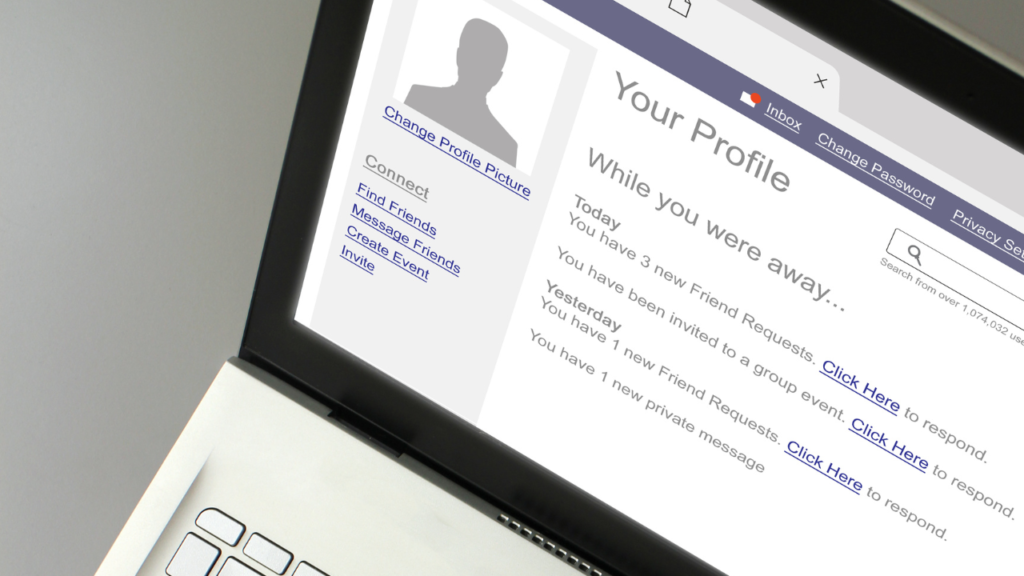
Changing your Instagram profile picture on a desktop or laptop computer can’t be done directly through the Instagram website. However, you can still change your profile picture by accessing Instagram through your web browser and using some workarounds. Here’s how you can do it:
1. Access Instagram Website;
Open your preferred web browser on your desktop or laptop computer and go to the Instagram website (instagram.com). Log in to your Instagram account if you’re not already logged in.
2. Open Developer Tools;
Once you’re logged in to Instagram, right-click anywhere on the webpage (make sure you’re not right-clicking on an image or a link) and select “Inspect” or “Inspect Element.” This will open the browser’s Developer Tools panel.
3. Toggle Device Toolbar;
In the Developer Tools panel, you should see a toolbar at the top of the window. Look for an icon that resembles a mobile phone or tablet. Click on it to toggle the device toolbar.
4. Choose Mobile View;
With the device toolbar activated, the Instagram website will now display as it would on a mobile device. Refresh the page if necessary. This step is crucial as it allows you to access the mobile version of Instagram, where you can change your profile picture.
5. Access Profile Settings;
Navigate to your profile by clicking on your profile picture or username in the top-right corner of the webpage. Once on your profile, click on the “Edit Profile” button.
6. Change Profile Picture;
Click on your current profile picture to change it. You’ll be prompted to upload a new picture from your computer or choose one from your existing uploads.
7. Crop and Save
After selecting or uploading a new picture, you’ll have the option to crop and adjust it as needed. Once you’re satisfied with the changes, click on the “Save” or “Done” button to update your profile picture.
8. Verify Changes
Once you’ve saved the changes, go back to your profile to verify that your new profile picture has been successfully updated.
9. Revert to Desktop View
After changing your profile picture, you can revert to the desktop view by closing the Developer Tools panel or toggling off the device toolbar.
Note:
- Remember that this method involves emulating the mobile view of Instagram on a desktop browser, so the layout and features may differ slightly from the native mobile app.
- If you encounter any issues or if the process seems complicated, consider changing your profile picture using the Instagram mobile app on your smartphone or tablet for a more straightforward experience.
Related article; How to change username on instagram?
FAQs;
CONCLUSION;
In conclusion, changing your Instagram profile picture is a straightforward process that can be done both on mobile devices and desktop computers.
Simply access your profile settings, choose the option to edit your profile or change your profile picture, and follow the prompts to upload a new image from your gallery or take a new photo.
Remember to ensure that your new profile picture meets Instagram’s recommended dimensions and that the main subject is well-centered since the picture will be displayed as a circle. If you encounter any difficulties, check your internet connection, update your app if necessary, and try logging out and logging back in.
Changing your Instagram profile picture doesn’t generate notifications for your followers, so you can update it without drawing attention if desired.