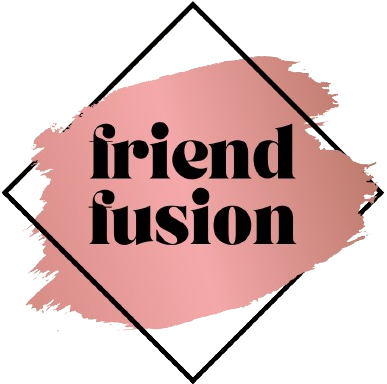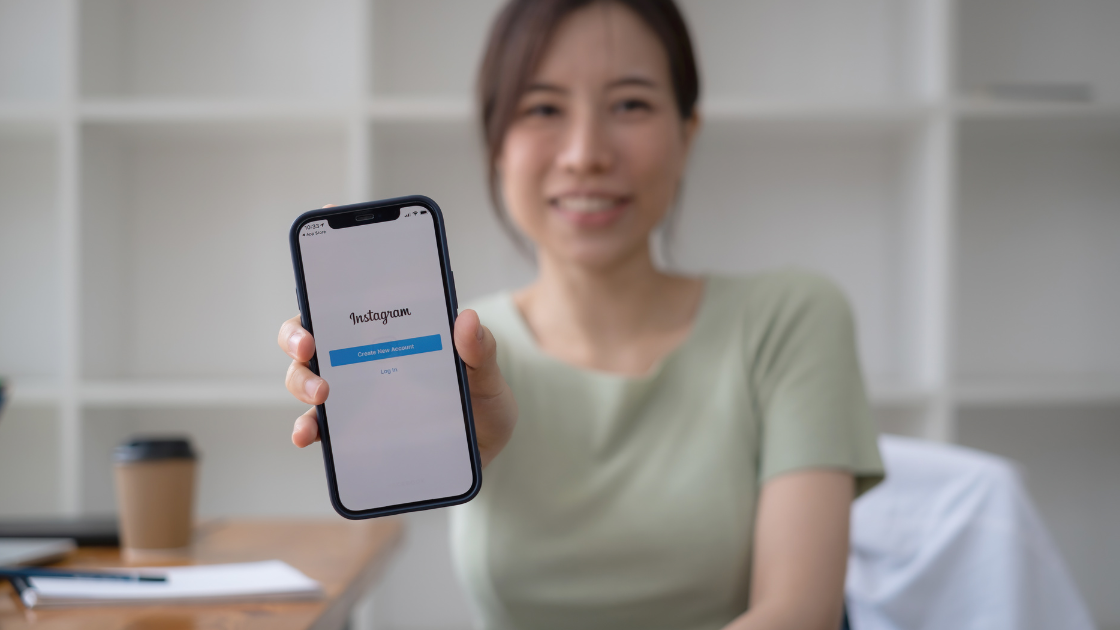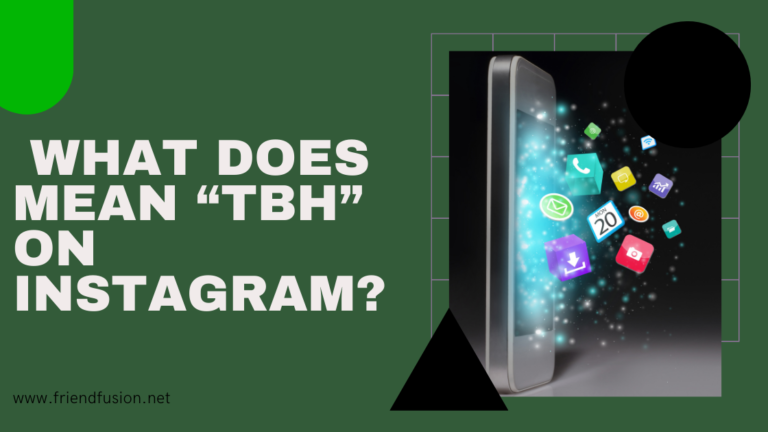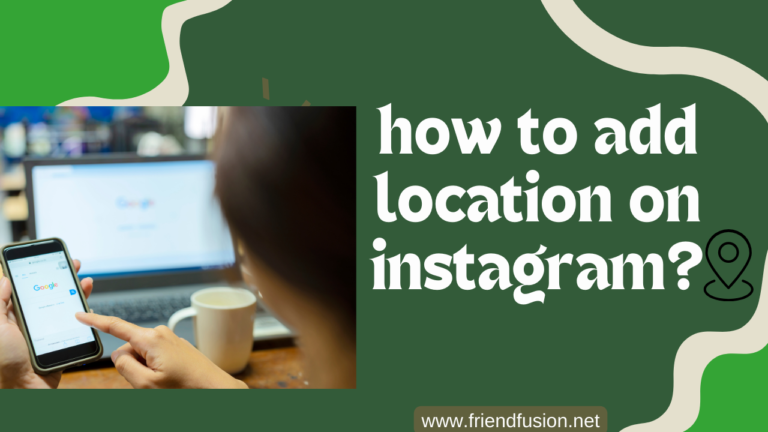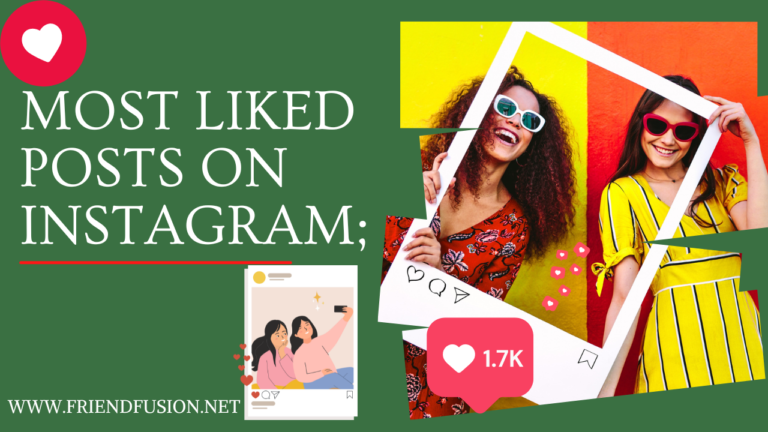Meta, the parent conglomerate overseeing Facebook and Instagram, provides the option to connect your profiles across both platforms for seamless content sharing and data synchronization. Nonetheless, you may opt to disassociate your how to unlink Facebook and instagram ,thereby preventing the interchange of data between the two services.
It’s crucial to emphasize that disconnecting your accounts does not alter or delete your account. Rather, it disables the capability to share posts between platforms and synchronize additional account and profile information.
For example, you have the option to distribute posts, stories, profile images, shopping engagements, reels, and various other content between Instagram and Facebook. If this isn’t your preference, you can cease sharing and sever the connection between the two platforms by following the steps outlined below.
How to unlink Facebook and instagram;
To unlink your Facebook and Instagram accounts, you’ll need to do so from either the Facebook or Instagram settings, depending on which platform you want to disconnect. Here are the steps for both scenarios:
Unlinking from Instagram:
Step # 01;Open Instagram:
Launch the Instagram app on your mobile device.
Step # 02;Go to Settings:
Tap on your profile picture in the bottom right to go to your profile. Then, tap on the menu icon (three horizontal lines) at the top-right corner of the screen.
Step # 03; Access Linked Accounts:
Scroll down and select “Settings,” then tap on “Account.”
Step # 04;Remove Linked Accounts:
Tap on “Linked Accounts.” You should see Facebook listed there.
Step # 05;Unlink Facebook:
Tap on Facebook and then tap “Unlink Account” or similar option. Confirm the action if prompted.
Unlinking from Facebook:
Step # 01;Open Facebook:
Go to the Facebook website or open the Facebook app on your mobile device.
Step # 02;Go to Settings:
Click on the menu icon (three horizontal lines) at the top-right corner of the screen. Scroll down and select “Settings & Privacy,” then choose “Settings.”
Step # 03;Manage Apps and Websites:
In the left-hand column, click on “Apps and Websites.”
Step # 04;Find Instagram:
Look for Instagram among the list of connected apps and websites. Click on it to expand the options.
Step # 05; Remove Instagram:
Click on the “Remove” button next to Instagram to unlink it from your Facebook account. Confirm the action if prompted.
How to Remove Instagram Posts from Facebook;
To remove Instagram posts from Facebook, you’ll need to adjust your Instagram sharing settings within the Instagram app. Here’s how you can do it:
Open Instagram: Launch the Instagram app on your mobile device.
Go to Settings: Tap on your profile picture in the bottom right to go to your profile. Then, tap on the menu icon (three horizontal lines) at the top-right corner of the screen.
Access Linked Accounts: Scroll down and select “Settings,” then tap on “Account.”
Remove Linked Accounts: Tap on “Linked Accounts.” You should see Facebook listed there if your Instagram is connected to Facebook.
Adjust Sharing Settings: Tap on Facebook and then review the settings related to posting to Facebook. You may find options to toggle off or adjust the sharing settings for Instagram posts to Facebook.
Remove Posts from Facebook: If you want to remove specific Instagram posts that have been shared to Facebook, you’ll need to do this manually within the Instagram app. Go to the post you want to remove, tap the three dots (…) at the top right corner of the post, and select the option to delete the post.
You may read; link Facebook and instagram;
FAQS;
CONCLUSION;
Data privacy is becoming a myth in today’s digital space. How to unlink Facebook and instagram. No matter how hard you try, social media apps are trying to steal your identity and activities across the web in the name of ‘Shared experience.’
If you feel like unlinking your social accounts, Facebook is a good starting point.
However, unlinking Facebook and Instagram is no rocket science. The steps mentioned above can help you do so from – Facebook, Instagram, and even Facebook business pages.