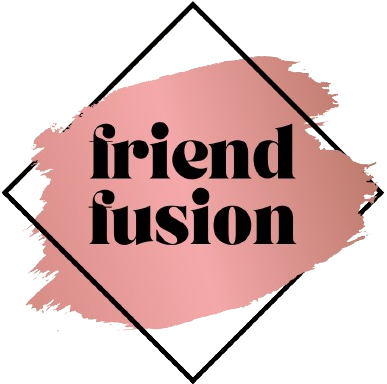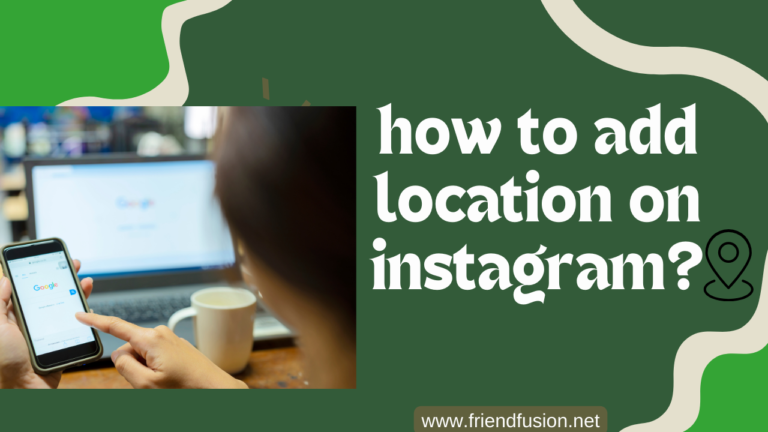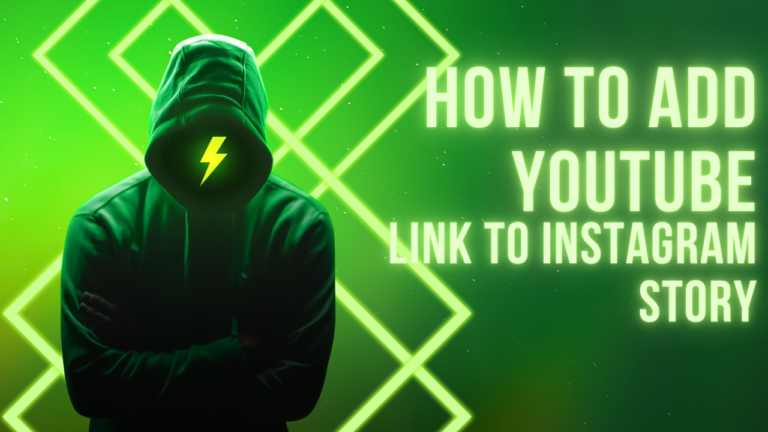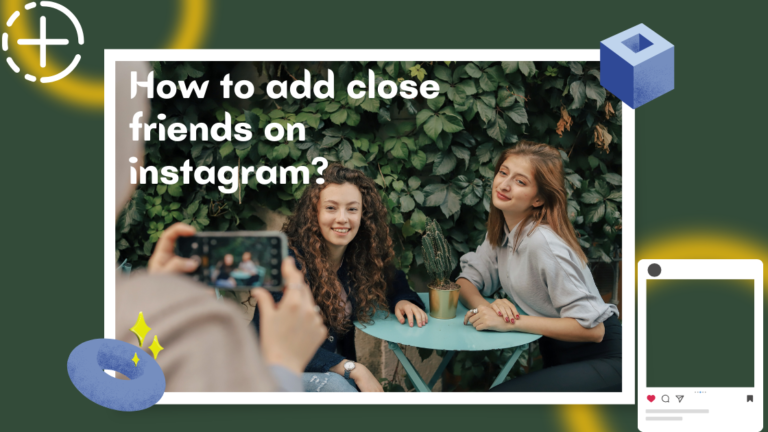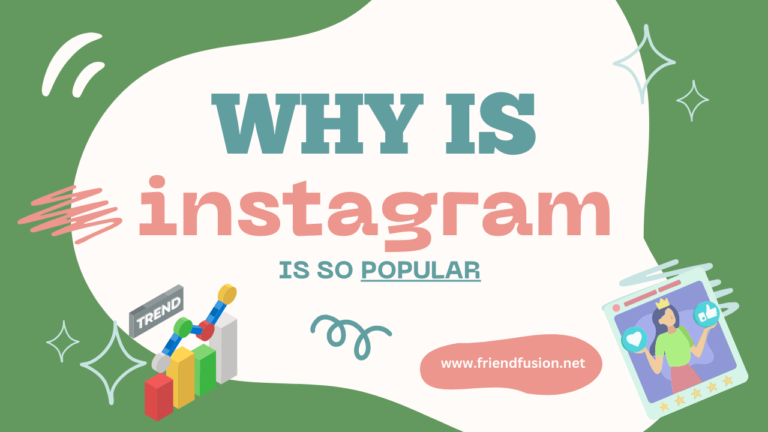In this era of digital advancement, where online interactions are flourishing, Instagram has established itself as a dominant force for building connections and showcasing individuality. Presently, countless individuals utilize Instagram to disseminate their experiences, leveraging its incredible functionalities such as stories, IGTV, and reels. Hence, if you’re keen on discovering techniques for creating a collage on Instagram, you’ve landed in the correct spot.
Prior to delving into that topic, we’d like to pose a question. How to make a collage on instagram story? Have you ever pondered why individuals opt for crafting collages in their Instagram stories rather than posting them on their timelines? What renders this dynamic approach so captivating, and why do individuals predominantly gravitate towards this technique to express their thoughts and share their experiences?
Due to its ability to convey a sense of spontaneity and authenticity, this method offers a real-time glimpse into individuals’ lives, capturing fleeting moments and unfiltered emotions, as opposed to meticulously curated posts on timelines.
Furthermore, it affords you privacy and authority over the audience for your Instagram stories. You have the flexibility to choose whether to share it with your entire followers, specific individuals, or exclusively with a carefully chosen circle through Instagram’s Close Friends feature. This implies that you can communicate your personal experiences to a tailored audience while safeguarding your privacy. Now, let’s explore the process of creating a collage on both Android and iOS platforms.
What is collage on instagram story?
An Instagram story collage is a compilation of photos or videos presented as a unified post within an Instagram Story.
The trend of creating visually stunning collages on Instagram Stories has witnessed a notable increase in popularity in recent years, as more users embrace this creative approach.
At the outset, influencers and brands took the lead in this creative wave, seeking a more unique and compelling method to articulate their messages.
The trend rapidly gained traction, as numerous users embraced this visually imaginative means of narrating their stories, signifying a significant evolution in how Instagram Stories are employed for both personal and brand expression.
How to Create a Photo Collage Using Stickers;
Creating a collage on your Instagram Story using the Instagram Layout Feature;
Users generate images utilizing a range of layouts, yet this feature imposes certain restrictions on collage configurations, such as combinations like 2×2, 4×4, 3×3, or 1×3. These constraints encompass the quantity of photos you can incorporate.
Curious about creating a collage on Instagram Story with the Instagram Layout feature? It’s a straightforward process! Additionally, the feature prohibits overlapping or randomly placing photos. If you’re unfamiliar with the layout icon on Instagram, adhere to these steps:
Open Instagram:
Open the Instagram app on your mobile device.
Access Stories:
Tap on your profile picture or swipe right from your home feed to access the Stories feature.
Capture a Photo or Video:
Take a photo or record a video that you want to include in your collage.
Add to Story:
Once you have captured your first photo or video, tap on the “+” icon to add it to your story.
Access Stickers:
On the top menu, you’ll see various options, including text, drawing, and stickers. Tap on the “Stickers” option.
Select “Layout” Sticker:
Scroll through the available stickers until you find “Layout” (it might be under “More” or “Create”). Select the “Layout” sticker.
Choose a Layout:
You’ll be presented with various layout options for your collage. Choose the one that fits your preference.
Add Photos or Videos to Each Section:
Once you’ve selected a layout, each section will have a placeholder for a photo or video. Tap on each placeholder to add the photos or videos you want to include in your collage.
Customize and Decorate:
You can further customize your collage by adding text, drawings, or additional stickers. Use the available tools to enhance your Instagram story.
Post to Your Story:
After you’ve arranged your collage to your liking, tap on the “Your Story” button to share it with your followers.
Make Captivating Collages Using Top Collage Apps to Create Instagram Stories.
Creating interesting collages for Instagram Stories can be a fun and engaging way to share your content. Here’s a guide on making collages using some of the top collage apps for Instagram Stories:
Canva:
- Canva is a versatile graphic design tool that offers a variety of templates for Instagram Stories.
- Choose the Instagram Story template size.
- Select a collage layout or create a custom one.
- Add photos, stickers, text, and other elements to customize your collage.
- Experiment with different backgrounds and color schemes.
Unfold:
- Unfold is specifically designed for creating stylish Instagram Stories.
- Pick a template from the app’s collection.
- Add your photos to the template’s placeholders.
- Customize the text and background to match your aesthetic.
- Unfold offers a clean and minimalist look for your collages.
Layout from Instagram:
- Developed by Instagram, Layout is a simple yet effective collage app.
- Choose from various collage layouts.
- Add photos from your camera roll.
- Adjust the size and position of each photo within the collage.
- Easily share your completed collage directly to Instagram.
Pic Collage:
- Pic Collage is a user-friendly app with a variety of templates and customization options.
- Select a template or start from scratch.
- Import photos and arrange them within the collage.
- Add stickers, text, and backgrounds to enhance your collage.
- Pic Collage allows for creative freedom in designing your Instagram Stories.
StoryArt:
- Story Art is tailored for Instagram Stories and provides artistic templates.
- Choose a template that suits your content theme.
- Insert your photos and adjust their positions.
- Add filters, text, and other creative elements.
- StoryArt offers a range of design options for a visually appealing collage.
Adobe Spark Post:
- Adobe Spark Post is a powerful graphic design app with collage features.
- Start with a blank canvas or choose an Instagram Story template.
- Add photos, text, icons, and other design elements.
- Experiment with filters, color adjustments, and layout options.
- Adobe Spark Post provides professional-level customization.
Moldiv:
- Moldiv is a feature-rich photo editor and collage maker.
- Select the collage layout that fits your vision.
- Add photos and adjust borders, spacing, and corners.
- Apply filters, stickers, and text for a personalized touch.
- Moldiv also offers magazine-style templates for a unique look.
Remember to maintain a cohesive theme and consider the overall aesthetics of your Instagram Stories when creating collages.
How to Alter the Background Color of Your Instagram Story with Embedded Image or Video.
Open Instagram:
Launch the Instagram app on your mobile device.
Create a New Story:
Tap on your profile picture or swipe right to access the Stories camera.
Select Your Image:
Choose the image you want to use as the background for your Story.
Add to Your Story:
Tap on the paper airplane icon or the “Your Story” option to add the image to your Story.
Change the Background Color:
Before adding text or stickers, swipe up to reveal the color palette icon at the bottom of the screen. Select a background color that complements your image. You can choose from the available color options or use the color dropper tool to pick a color from your image.
Adjust Transparency (Optional):
After selecting the color, press and hold the background color icon. This will bring up a slider that allows you to adjust the transparency of the color, letting the image show through more or less.
Add Text, Stickers, or Drawing (Optional):
Once you’ve set the background color, you can add text, stickers, or drawings to your Story as desired.
Post Your Story:
When you’re satisfied with your creation, tap on “Your Story” or the “+” button to share it with your followers.
FAQS;
conclusion;
Understanding the art of crafting an Instagram Story collage enhances the visual appeal and branding of your Instagram presence. In a world that undergoes continuous transformations, updates, novel features, tips, trends, and insights also evolve. For avid social media enthusiasts, staying informed about these advancements is crucial.
Nevertheless, amidst the incessant updates, staying abreast of the most recent developments can become challenging. Yet, this is where social media specialists can be invaluable, as their primary responsibility is to monitor the progressions in the ever-changing social media sphere.
Therefore, if you aim to elevate your Instagram presence, Path Social is your solution! Their meticulously crafted social media tactics and resources empower you to forge a robust Instagram community and boost your follower count. Path Social boasts a team of social media virtuosos ready to catapult your Instagram reach and cultivate a lasting following. Entrust your social media accounts to us, and witness the enchantment unfold! Amplify your social media influence with Path Social now.