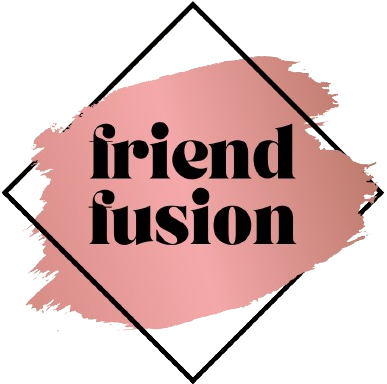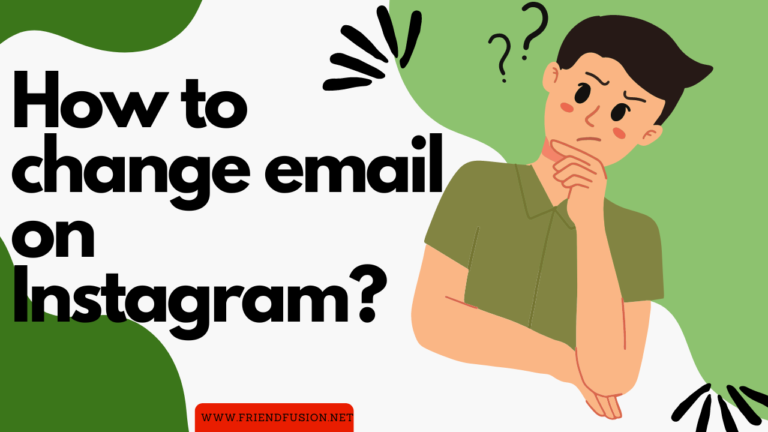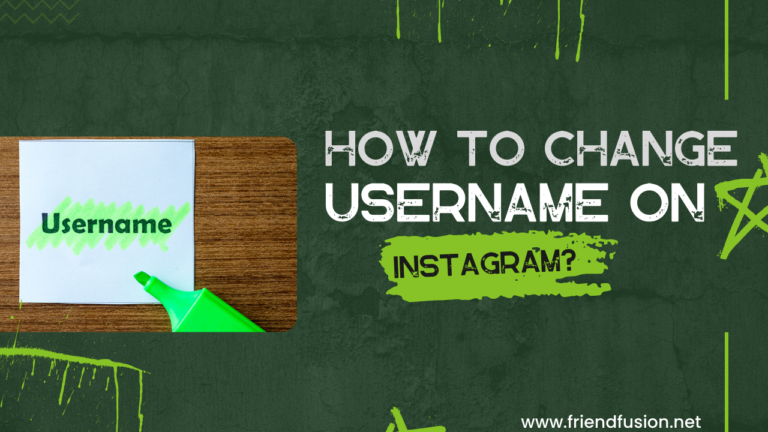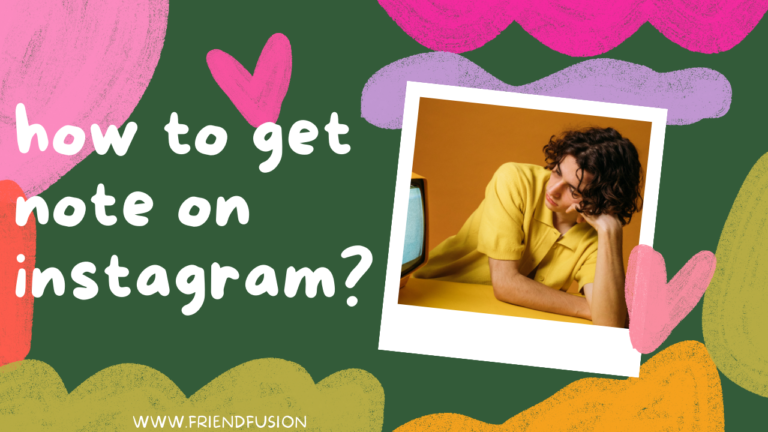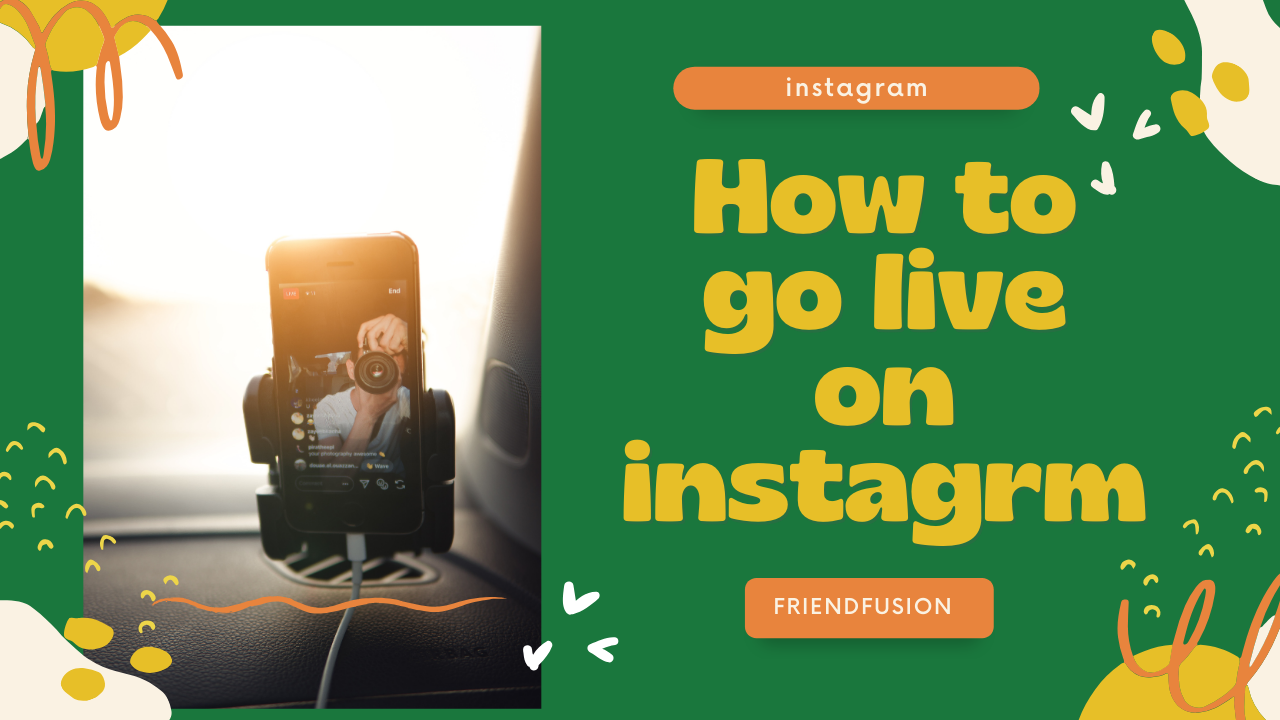
Nowadays instagram has become one of the most popular social media platforms. In this world everyone uses this platform.
And it continues to be a great way to connect with brands, influencers, and customers. Instagram launched a new feature, instagram live Room. Here’s everything you need to know about Instagram’s new update and all the information on how you can use it for your business queries. In March 2021 Instagram announced Instagram “ Live Rooms”, a new way to go Live on Instagram. Let Four People Go Live Together at a time.
Go to live on instagram:
QUICK ANSWER:
Tap at the bottom or swipe right anywhere in Feed.
Scroll to Live at the bottom.
Click . Here you’ll find requests to join your room.
Tap the icon to invite your followers to your Live broadcast.
Tap Send Request to your friends and followers
Start instagram live. Here I’ll guide you step by step.
Step 01; select the plus icon:
Open your instagram. Then jump to your profile page and press the plus( +) sign in live and could just create a live from here. and could just create a live from here.
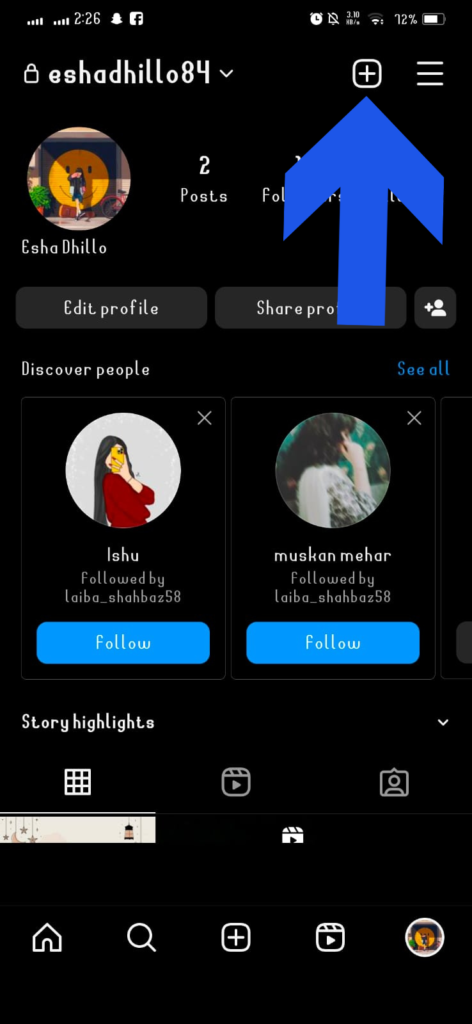
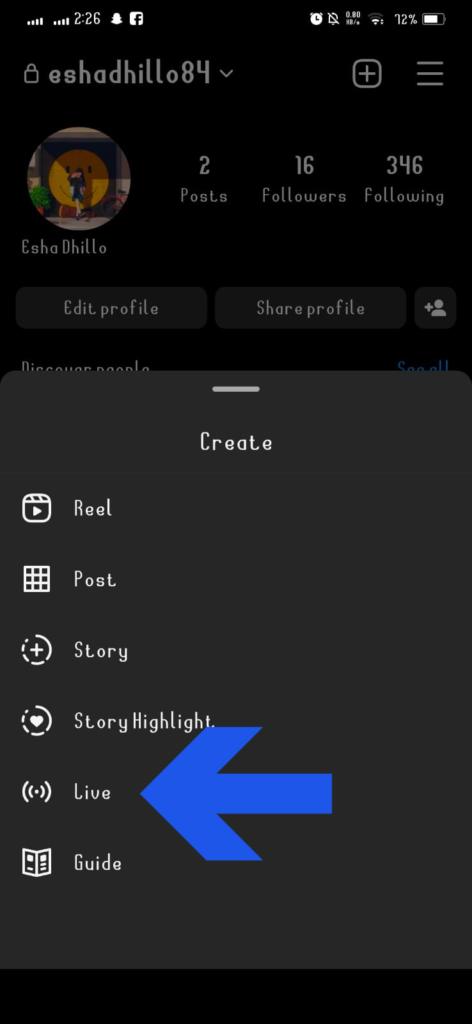
If you want to go live using your Instagram Story tap “Your Story” at the top left corner of your instagram homepage and select Live.
Step 02; add title:
Click the Title icon on the left to add a title to your live stream. Then click Add title.
You can also set your Audience to public or private. If you want to schedule the stream in advance, you can click the Calendar icon and set a date and title for the scheduled stream
.During your live broadcast on Instagram, you can monitor the number of viewers at the top of the screen, and engage with comments displayed at the bottom. If you want to contribute to the conversation, simply tap “Comment.”
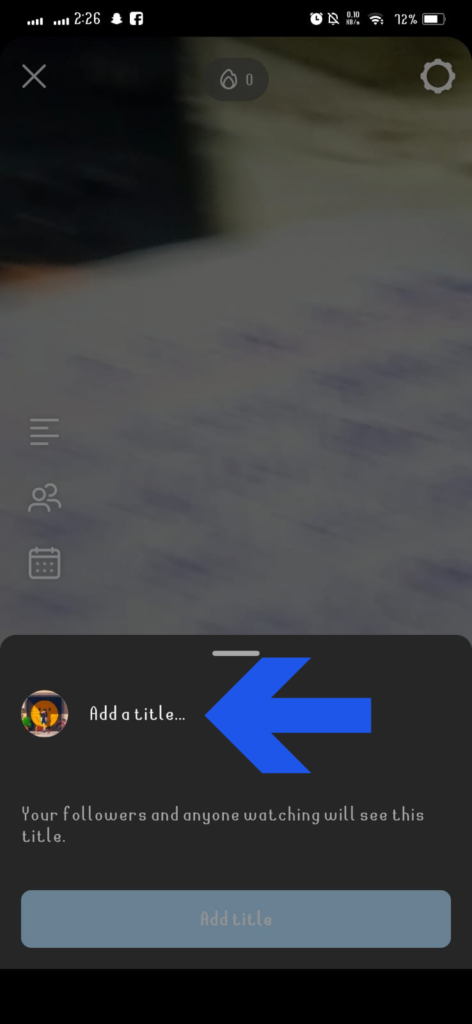
Step 03;Add a Description and Tags:
Write a brief description for your live video in the provided field. You can also add hashtags and tag other users by using the “@” symbol followed by their username.
Step 04;Go Live:
When you’re ready to start your live video, tap the “Go Live” button. Instagram will start a countdown, giving you a few seconds to prepare.
Top eight features which are used in instagram live streams:
Instagram Live has several features that content creators can use to enhance their live streams. Keep in mind that Instagram may have introduced new features or changes since then. Here are eight features that were relevant up until my last update.
Step 01;Use Practice mode before going officially live:
- Practice Before Going Live:
- Before starting a live stream, Instagram gives us an option to test your camera light and microphone and background etc. This is a way to check your setup and ensure everything is working correctly before you go live.
- Live Video Options:
- During a live stream, you can add filters on your face, respond to comments of your audience. and invite viewers to join your broadcast. Instagram Live is a great way to connect with your audience,.in live broadcast the public can view your stream.
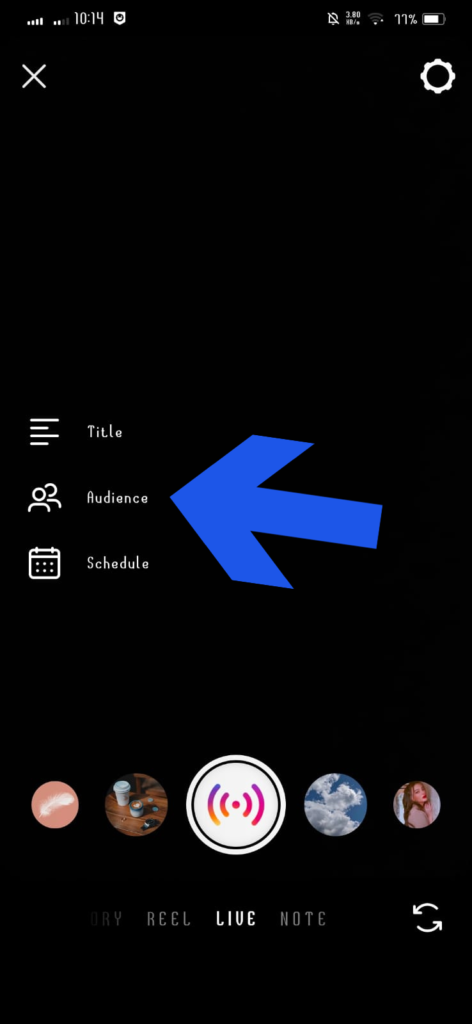
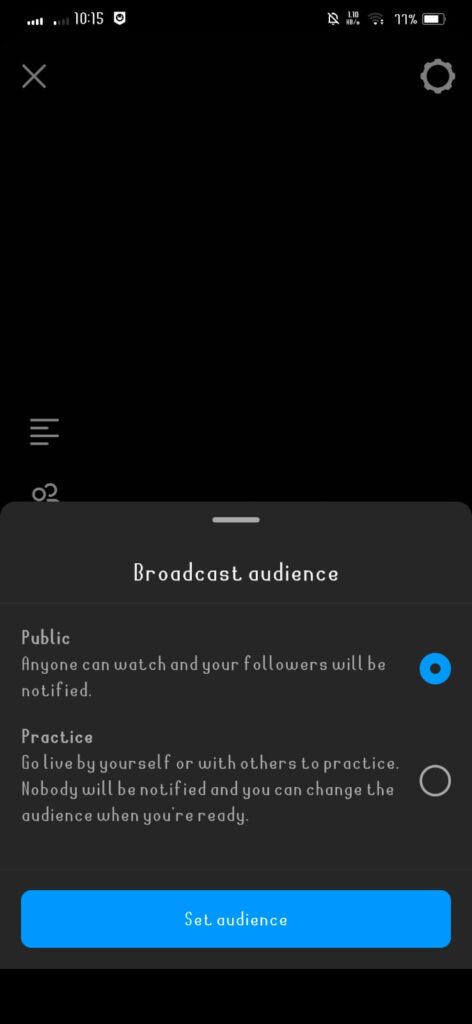
Step 02;Respond to comments:
Encourage your viewers to comment during your live stream, and you should respond to comments to create a more engaging experience. Also you can pin your favorite comment.
step 03;Send your instagram live chat to your broadcast channel:
If you own their broadcast channel on instagram. You can send live stream requests to your broadcast channel audience. use the share button to send your live stream on the channel so people can join your live stream.
Few followers may have missed your live stream, everyone does not get notification about your live stream. Sending your live stream to your broadcast channel is the easiest way to encourage your audience to tune in. If you don’t have your broadcast channel, don’t worry.
.But everyone checks their DMs and gets a notification for every unread message. You can use the share button to also DM anyone in your audience who you’ve interacted with in the past. Keep a quick “Hey follower! I’m going live on Instagram right now. talking about ABC topics” So join my live instagram.

Step 04; Invite the guest to the live room:
Four people go live on instagram at a time. Just limited people can add in the live room. if you are on live you can add other three people in your live Room. send a request to another creator to join the live broadcast. They will get notification of your live Room. If you’re not the one starting the live broadcast, you’ll get a notification from someone inviting you to join their live stream.
Step 05;Use a filter on the live Room:
Instagram provides a variety of filters and effects that you can use during your live stream. These can add a creative and visually appealing touch to your broadcast, making it more entertaining for your audience. Filter can enhance your beauty on instagram you should apply.
Here I’ll guide you how to apply filters in a live stream through pictures:
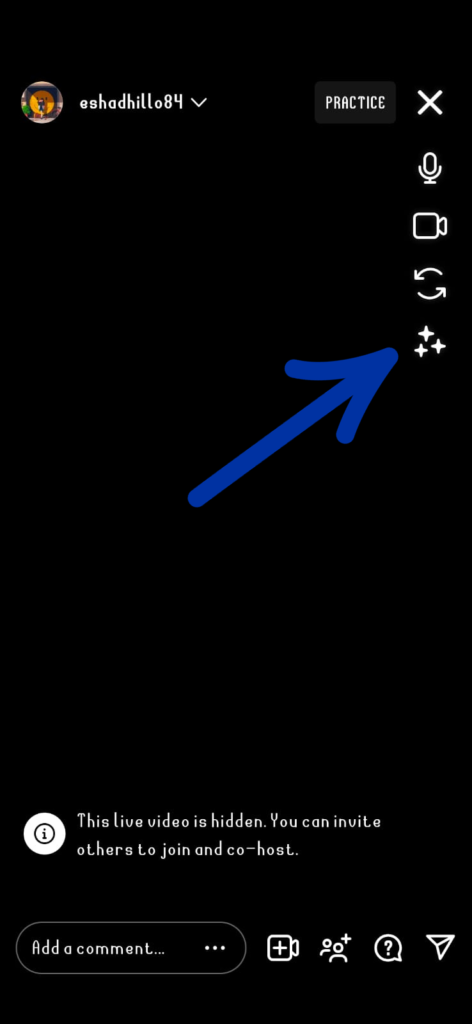
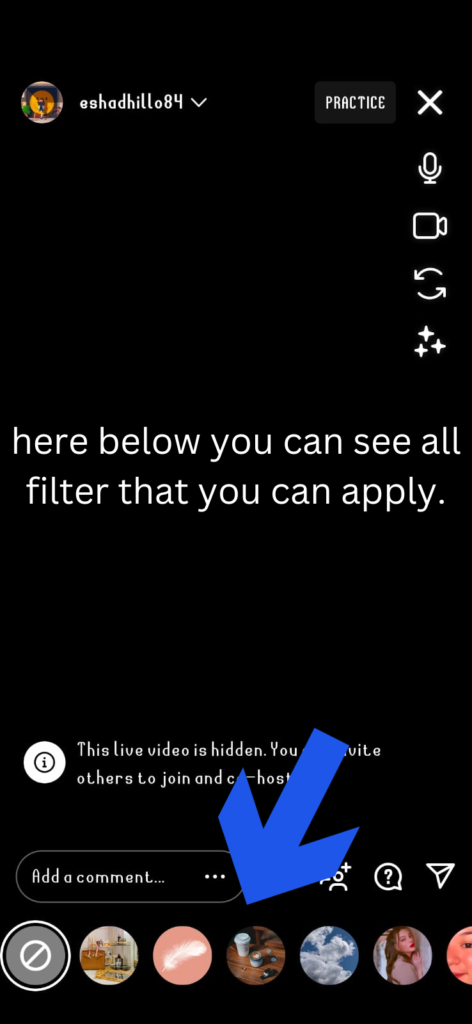
Step 06;Donation on live stream:
If you are a business or content creator that viewers want to support from you, you can use features like “Badges” and “Live Donations” to allow your audience to contribute during your live stream.
Step 07; share instagram TV:
After your live stream ends, you have the option to save it and share it to IGTV. This can extend the lifespan of your content, allowing followers who missed the live stream to watch it later.
Step 08; add moderators to your instagram live stream to avoid trolls and bad comments:
Sometimes hiding offensive words and blocking trolls is not ok. Instagram lets you assign moderators for your live broadcast to report specific comments, who do bad comments, remove someone from your live video, and hide all comments from someone.
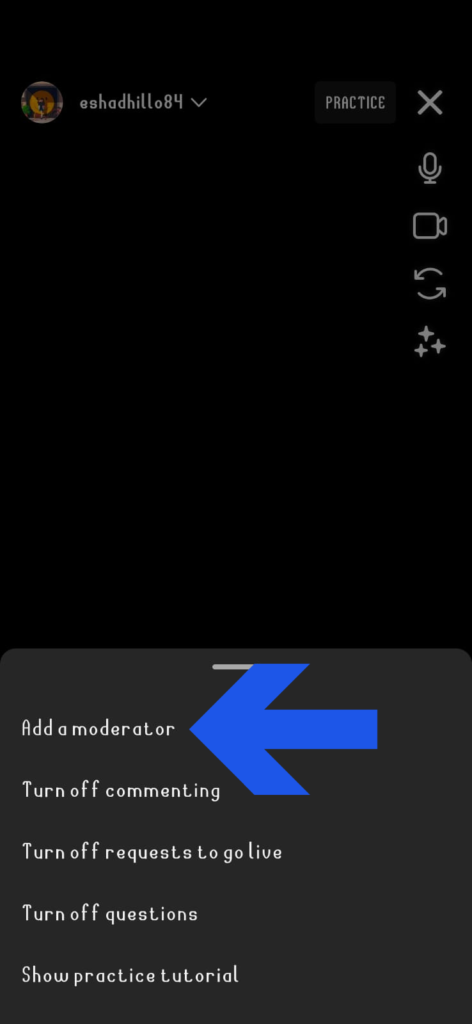
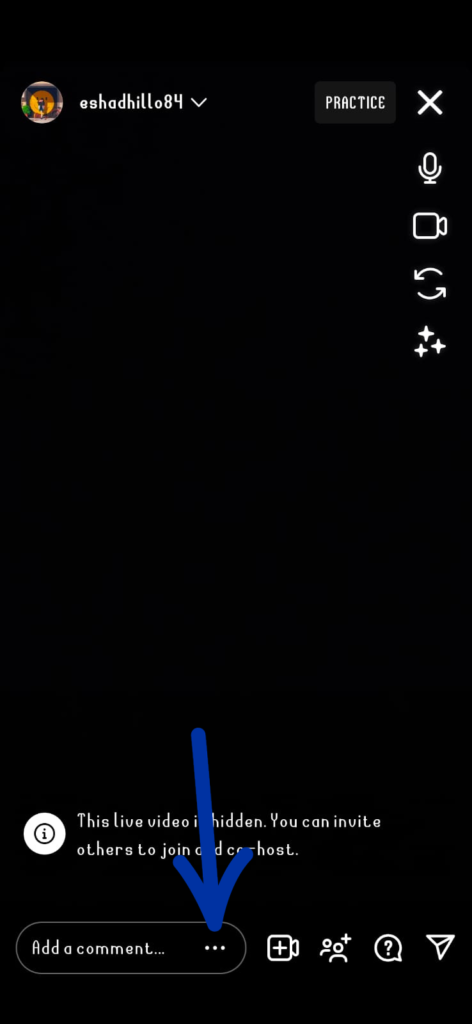
How to end live video on instagram:
To end the live video, you can click the “End” button. that is held in the bottom-right corner of the screen. Confirm that you want to end the live video when prompted. After ending the live stream, Instagram gives you the option to save the video to your camera roll or discard it. Choose the option that suits your preference.
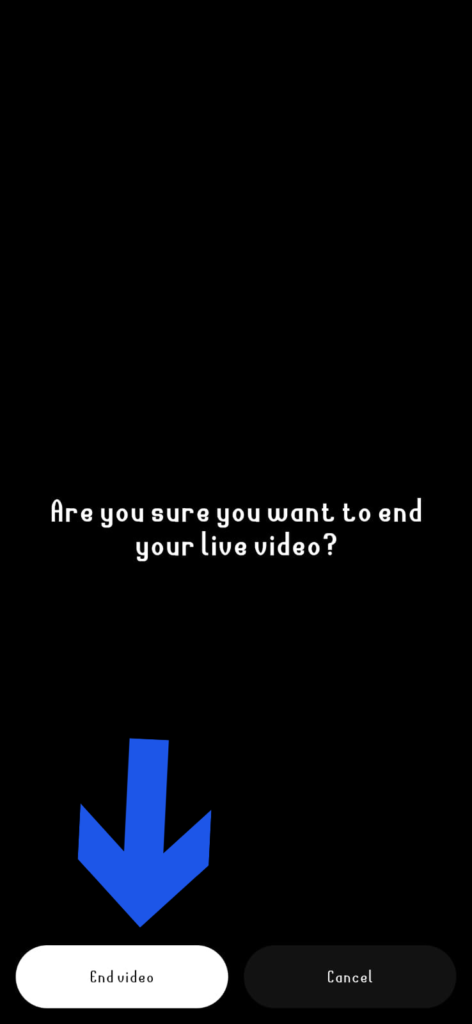
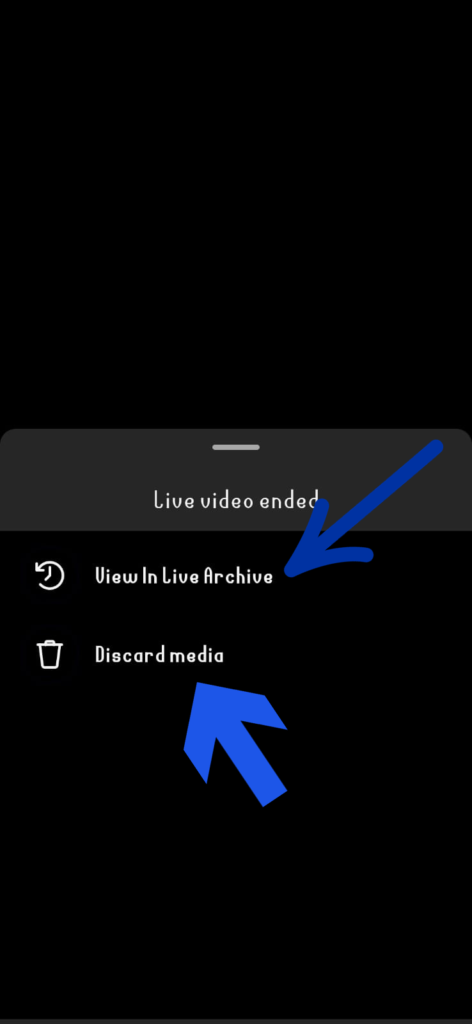
FAQs:
Conclusion
In the End, going live on Instagram is a simple process that involves opening the app, accessing your Stories camera, selecting the “Live” option, setting up your live video, interacting with viewers, and ending the broadcast when you’re ready. Remember that Instagram’s features may evolve, so it’s advisable to consult the app’s current help documentation or support resources for the latest information and any updates to the live video feature.