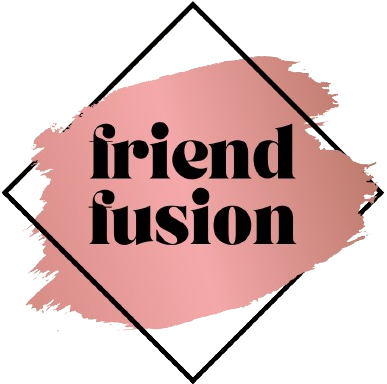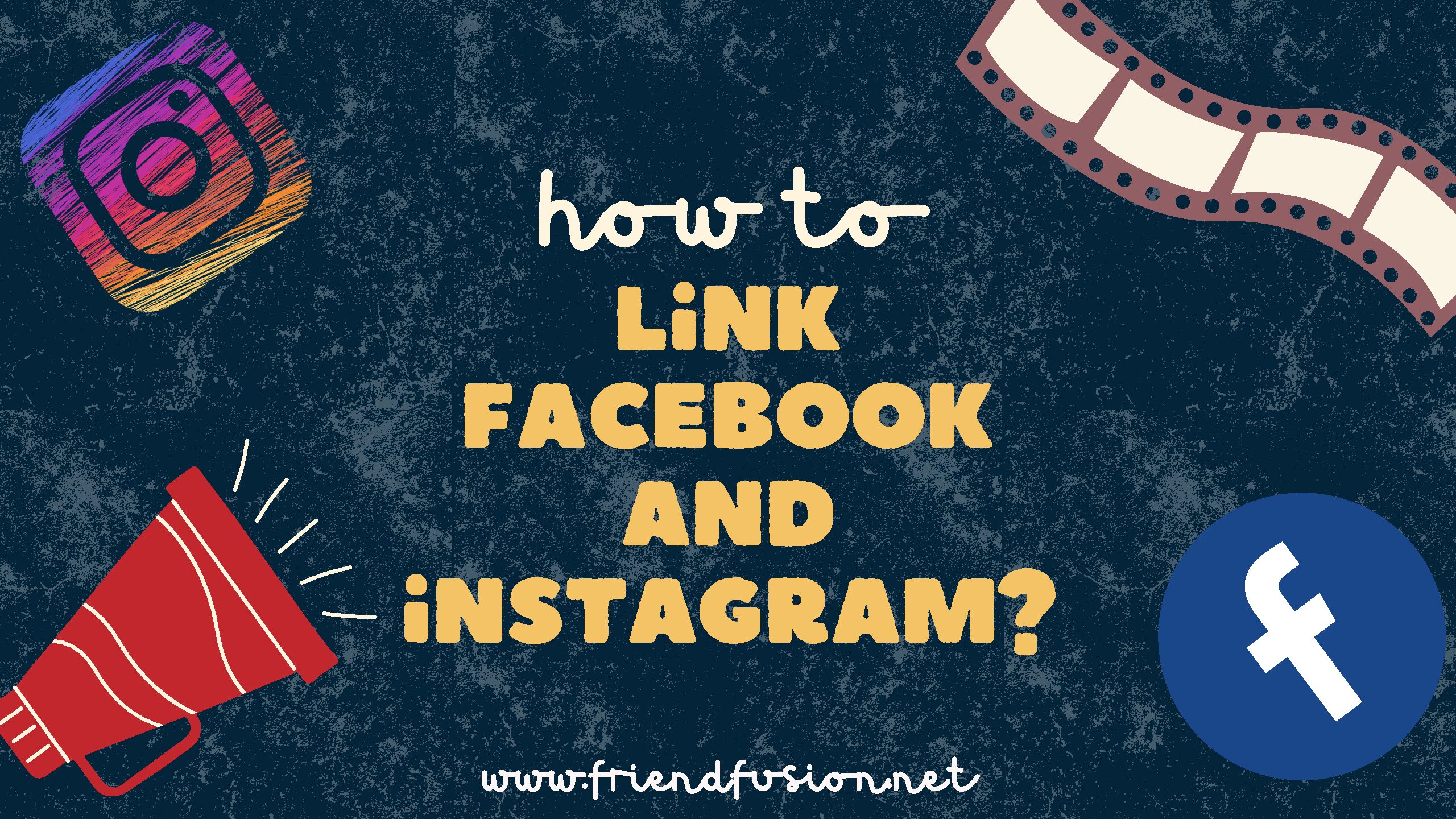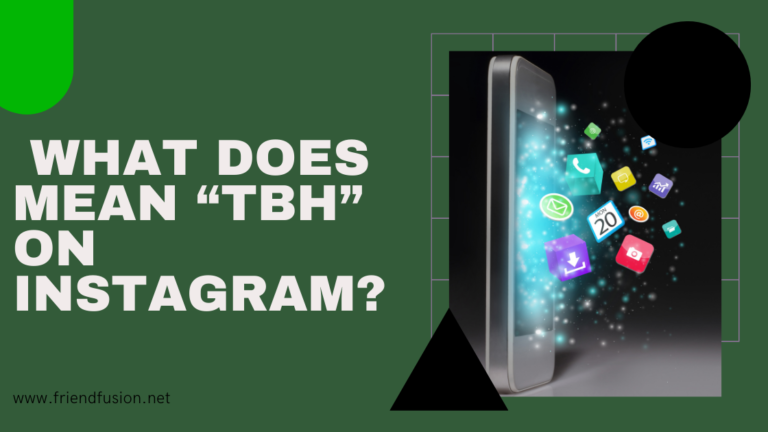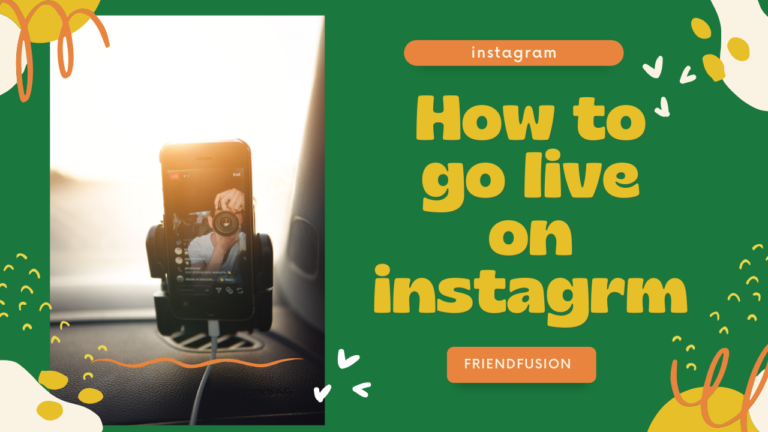Instagram continues to impress with its latest engagement features, like the introduction of GIF comments. This new addition highlights the platform’s ongoing commitment to innovation and user interaction.
The comment section on Instagram just got a major upgrade with the introduction of GIFs. How to comment on GIFs on instagram? Now, users can bring their comments to life and convey their emotions in a more dynamic way, adding a new level of vibrancy to the platform.
If you’re feeling a bit lost about how to navigate this new feature on Instagram, fear not! We’ve got you covered with a comprehensive guide on how to make the most out of GIF comments.
How To Comment GIFs on Instagram from Mobile?
Curious about how to add GIFs to your comments on Instagram using your mobile device? Follow these simple four steps outlined below.
Open your instagram, make sure you are login instagram account.
Then choose the post you want to send GIFs on comment,
Then tap on the “Comment” icon.
Now Click on “GIF” which is located at the right side of the comment section.
Search for a GIF or select one from suggestions;
Success! Your GIF comment has been successfully posted!
How to Delete GIFs from Instagram Comments?
Given that GIF comments on Instagram only require a single click, it’s possible to accidentally select an inappropriate GIF. However, fret not! If you happen to select the wrong GIF by mistake, you can easily delete it from your Instagram comments.
Deleting a GIF from Instagram comments is a breeze. Simply follow the steps outlined below:
Open the comment section, then Long-press on your GIF comment.
Click on the Delete icon above;
To restore a deleted GIF comment, simply click on “Undo.”
How To Comment GIFs On Instagram From A Desktop?
Instagram’s desktop version doesn’t support adding GIFs directly to comments. However, you can still comment on a post and include a GIF by using a workaround:
Find the GIF:
Visit a website like GIPHY or Tenor to find the GIF you want to use.
Copy the GIF:
Right-click on the GIF and select “Copy image” or use the keyboard shortcut (Ctrl + C on Windows, Command + C on Mac) to copy the GIF to your clipboard.
Paste the GIF:
Go back to Instagram on your desktop browser, find the post you want to comment on, and click on the comment box. Then, paste the GIF into the comment box using the keyboard shortcut (Ctrl + V on Windows, Command + V on Mac).
Post your comment:
After pasting the GIF into the comment box, you can add any additional text if you wish, and then click “Post” to publish your comment with the GIF.
related article; How to turn off comments on instagram?
FAQS;
CONCLUSION;
And that’s it! Commenting with GIFs on Instagram is as effortless as swiping through Instagram reels. Crafting the perfect GIF comment can not only elicit a laugh from your audience but also inject a bit of humor into the conversation. So, next time you’re browsing through Instagram, don’t hesitate to pause and leave a fitting GIF comment that complements the post!
Streamline your social media management with Status brew. Schedule a demo today to discover how we can help you manage all your social media platforms from one convenient location.