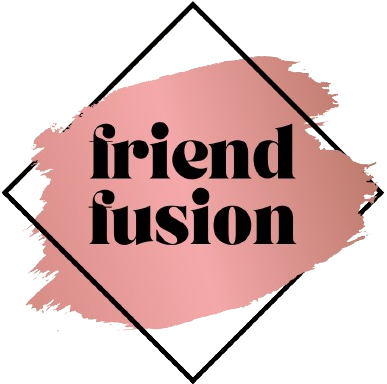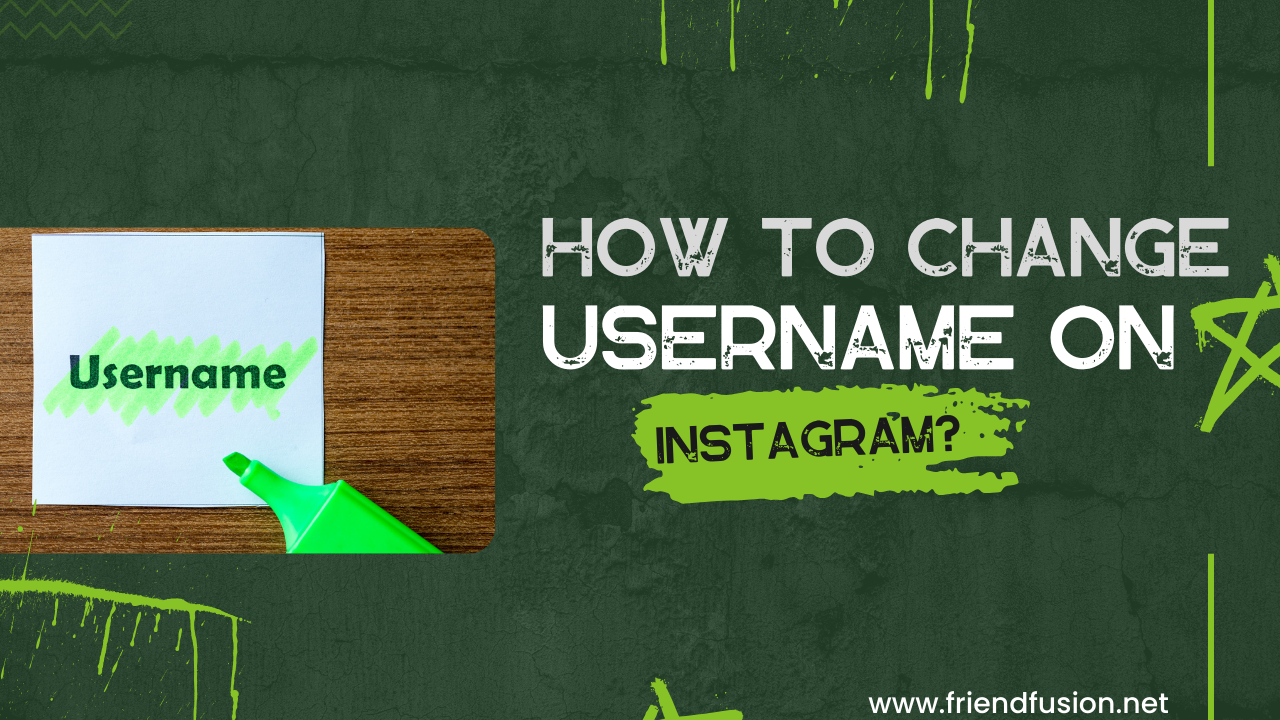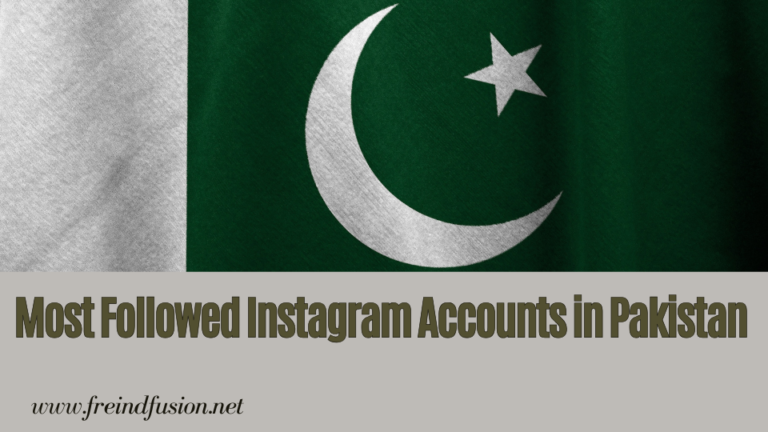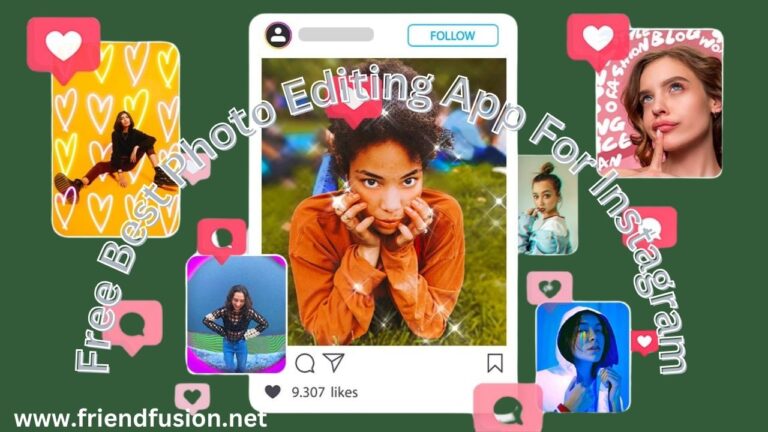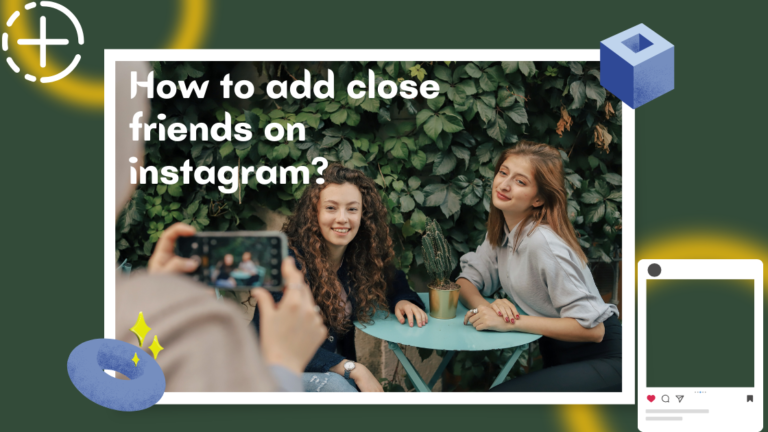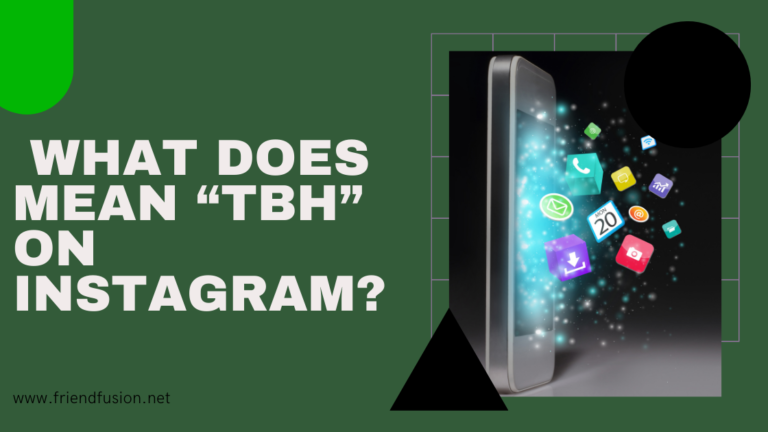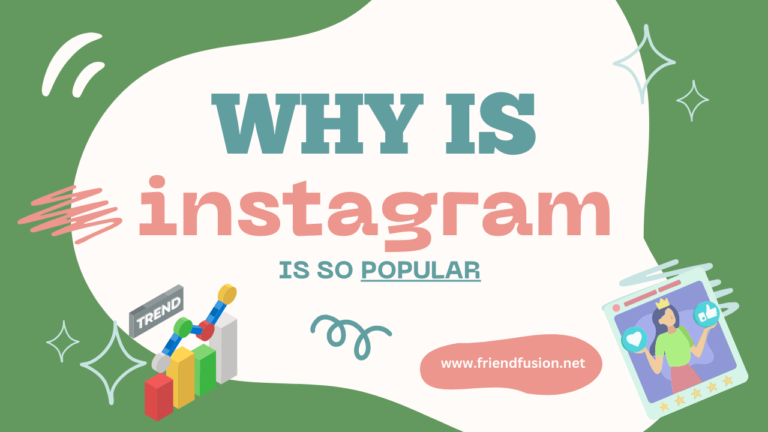Usernames play a pivotal role in the essence of social media platforms, yet securing an ideal one is consistently challenging. Unless you established your account long ago, obtaining your desired username becomes improbable, and over time, you may come to regret your initial choice. If, like many of us, you find yourself wishing for a less cringe-inducing username due to past decisions, the good news is that modifying your Instagram username is a straightforward process.
In this guide, we will outline the steps for altering your Instagram username, utilizing either the mobile application on your smartphone or the web interface on your laptop/PC. Although there are no restrictions on the frequency of username changes, it’s crucial to be mindful of certain key details’’
QUICK ANSWER;
1; Tap at the top.
2; Tap See more in Accounts Center, then tap Profiles.
3; Tap the profile you’d like to update.
4; Tap the profile information you’d like to update (name, username or profile picture), then make the updates you’d like to make.
5; Tap Save.
How to change username on instagram?
Changing your username on Instagram is a simple process. Here’s a step-by-step guide on how to do it using both the mobile app and the web version:
Step # 01;Open Instagram:Launch the Instagram app on your smartphone.
Step # 02;Go to Your Profile: Tap on your profile picture or your profile icon at the bottom right corner to navigate to your profile.

Step # 03;Access Edit Profile: On your profile, click on the “Edit Profile” button, usually located near your profile picture.
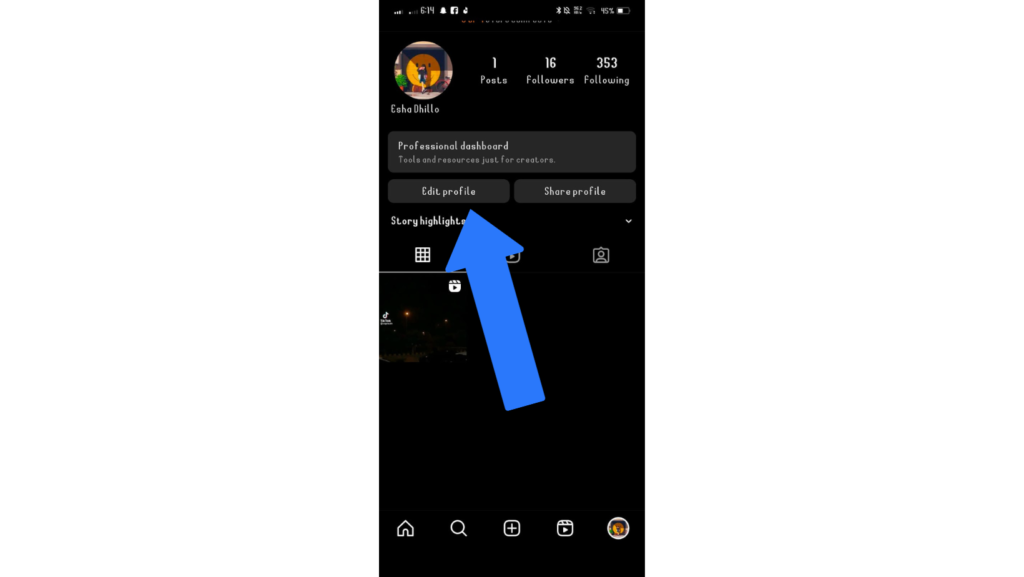
Step # 04;Change Username: In the “Username” field, delete your current username and enter the new one you desire.
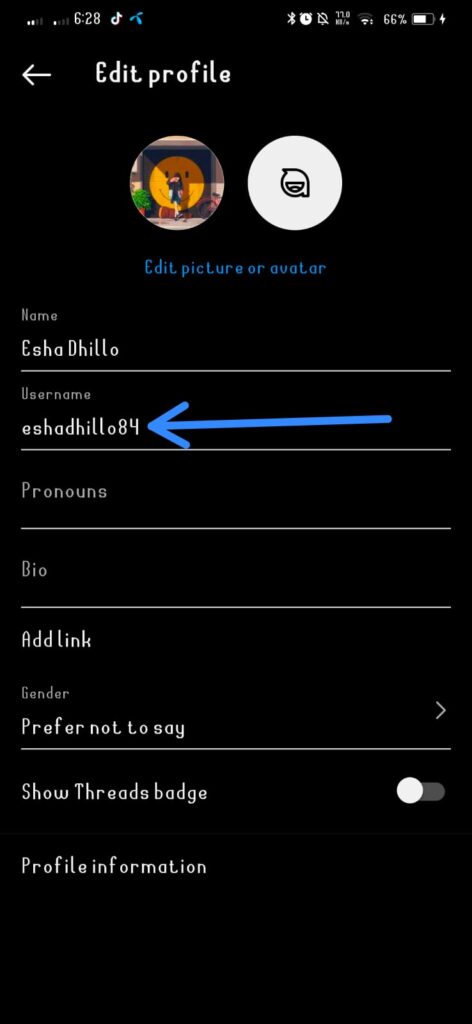
Step # 05; Enter New Username: Type in the new username you want to use. Keep in mind that usernames on Instagram must be unique, so if the one you want is already taken, you’ll need to choose a different one.
Step # 05;Save Changes: Scroll down and click on the “Done” or “Save” button to confirm the changes.
How to see old Bio & Username on instagram.
- Click on the profile icon across the bottom of your screen.
- Click on the three lines icon in the top right corner.
- Click on “Your activity.”
- Click on “Account history.”
- Scroll through your history. and see how to see old username and bio.
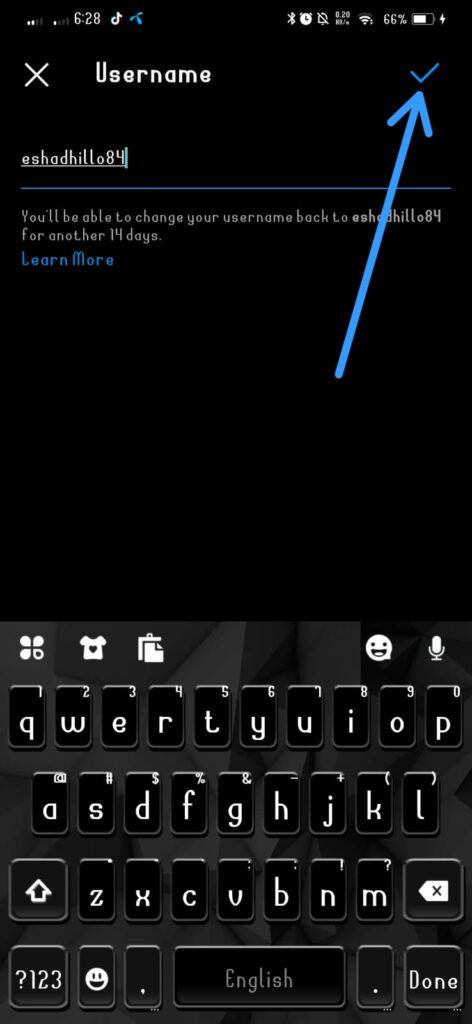
Using the Instagram Web Version:

- Visit Instagram Website:
- Open your preferred web browser and go to the official Instagram website (instagram.com).
- Login:
- Log in to your Instagram account with your credentials.
- Go to Your Profile:
- Click on your profile picture at the top right corner to access your profile.
- Edit Profile:
- Below your bio section, you’ll find an “Edit Profile” button. Click on it.
- Change Username:
- In the “Username” field, erase your current username and input the new one.
- Save Changes:
- After making the changes, scroll down and click on the “Submit” or “Save Changes” button.
FAQS;
conclusion;
“In conclusion, updating your Instagram username is a straightforward process that allows for personalized online identity. While the platform encourages user customization, it’s essential to consider the 30-day limit on changes, promoting commitment to chosen names. Embracing alterations in your Instagram URL can spark creativity and offer a fresh start in online presence. By understanding these aspects and following the outlined steps, users can successfully navigate the username change feature, curating a digital presence that authentically resonates with their audience. Whether rebranding or seeking a fresh identity, the ability to change your username empowers dynamic engagement within Instagram.”