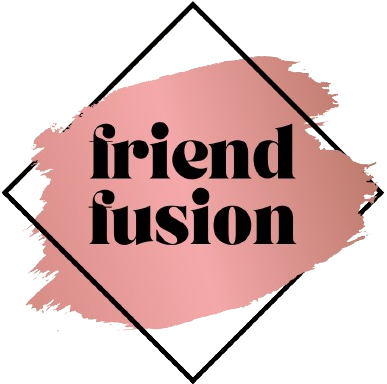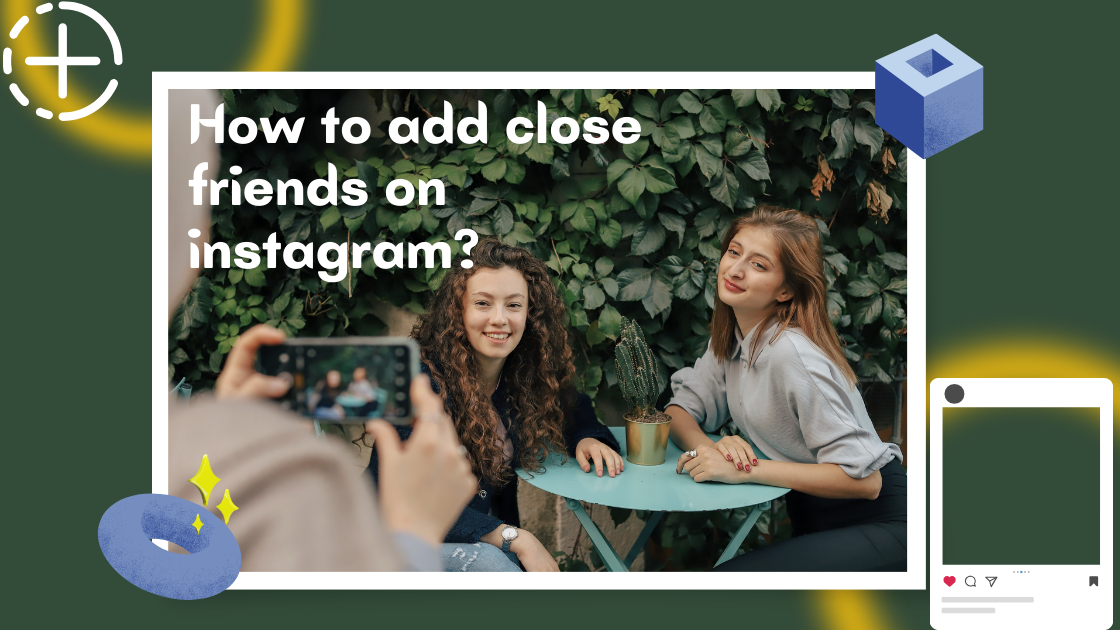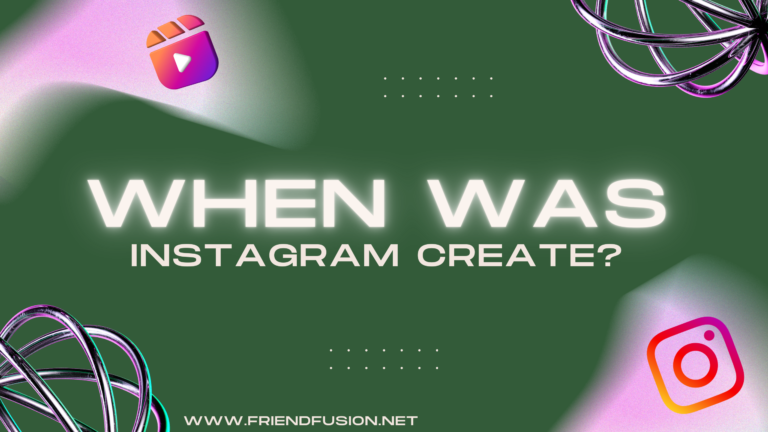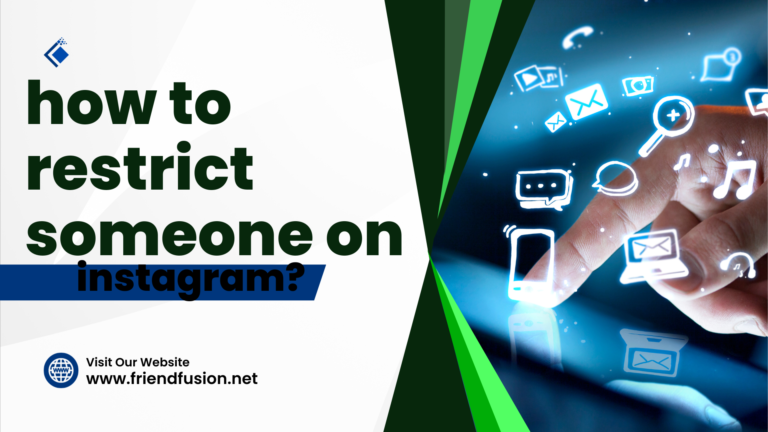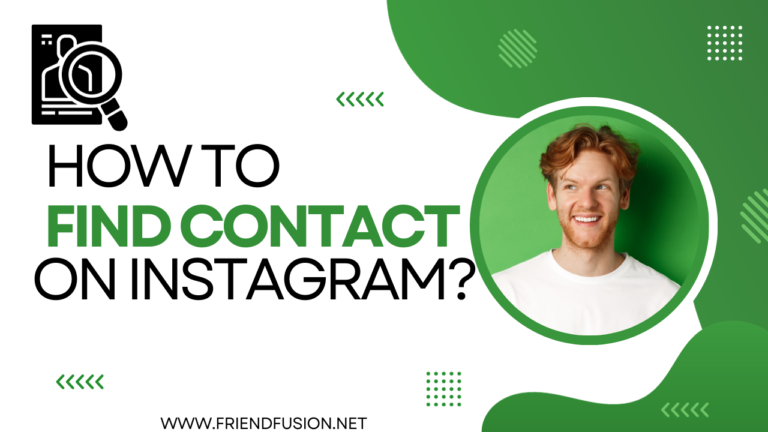Breaking news: Instagram is introducing an innovative method to generate content for your exclusive Friends list.
Similar to the way you can distribute exclusive Instagram Stories and Notes, you’ll soon have the ability to share restricted feed posts, including photos, carousels, and Reels. How to add close friends on instagram?
However, what prompts Instagram to explore this feed post feature, and what is the mechanism behind its functionality?
We’re providing all the essential information — along with the fundamentals of the Close Friends list. Keep scrolling for more details.
What are close friends on instagram?
To restrict a post or reel exclusively to close friends, choose the Audience option that emerges when you’re on the verge of sharing the content. Next, select Close Friends > Done, and proceed to share your post as you typically would.
Exclusive to your close friends, the photo, video, or reel you post will be visible, accompanied by a green star icon signifying that it has been shared solely with individuals on your list.
Instagram used to lack the capability to adjust the visibility of individual posts. The only options were to set your account as either public or private.
Instagram initially introduced the close friends feature in 2018, providing a means to share Stories with more selective groups. Over time, it has proven to be a useful tool for users to share content they prefer not to be visible to all their followers.
With this change now extending to posts and Reels shared on the platform, it could lead to a potential decrease or increase in the content you see from users on your timeline, depending on whether you are included in their close friends list.
How to add close friends on instagram?
To add or manage your Close Friends List on Instagram, you can follow these steps:
Open Instagram:
Launch the Instagram app on your mobile device.
Go to Your Profile:
Tap on your profile picture or your profile icon at the bottom right corner to go to your profile.
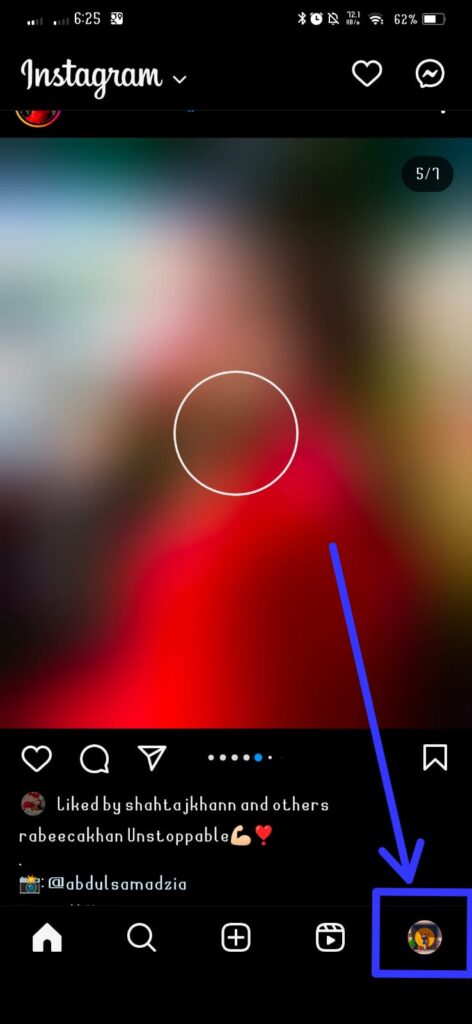
Access Close Friends:
- Tap on the three horizontal lines at the top right corner to open the menu.
- Select “Close Friends”:
- In the menu, you should see an option called “Close Friends.” Tap on it.
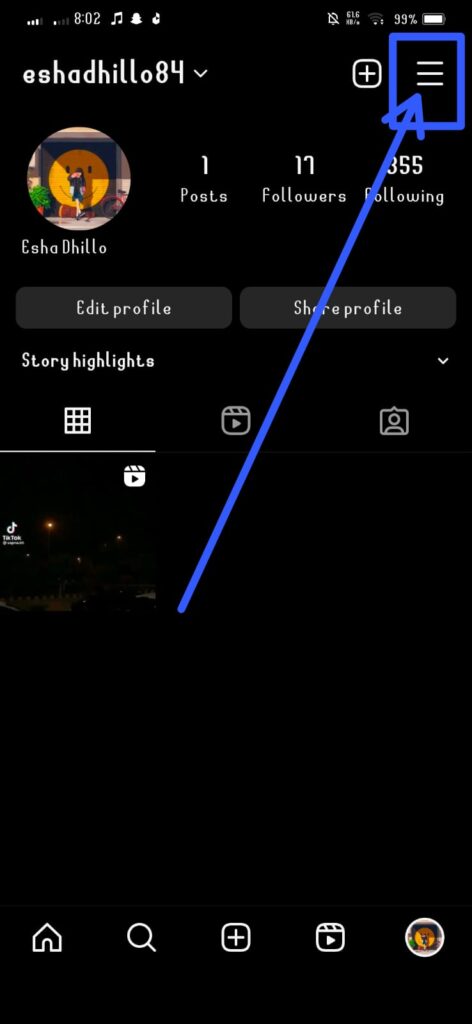
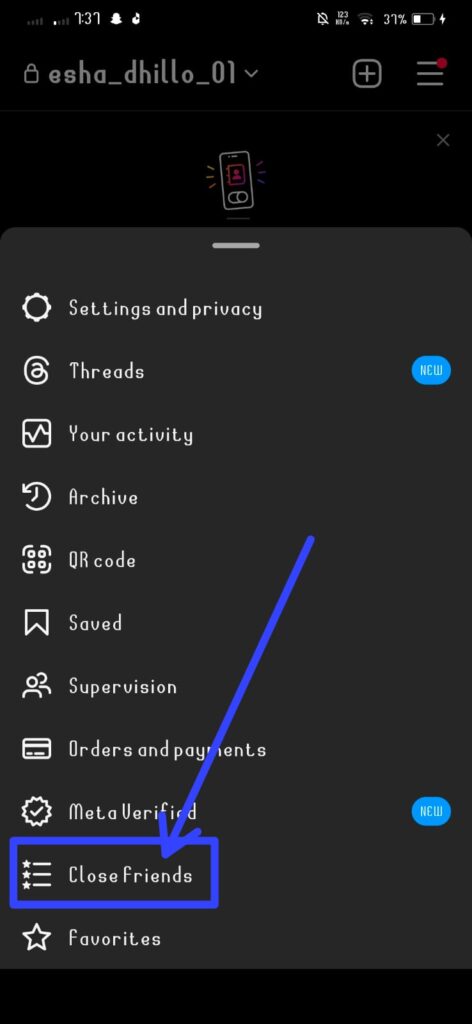
Add People to Your Close Friends List:
- Here, you can see a list of people you have already added to your Close Friends List.
- To add more people, you can tap on “Add” or a similar option.
- You can select people from your followers, and they won’t be notified if you add or remove them from this list.
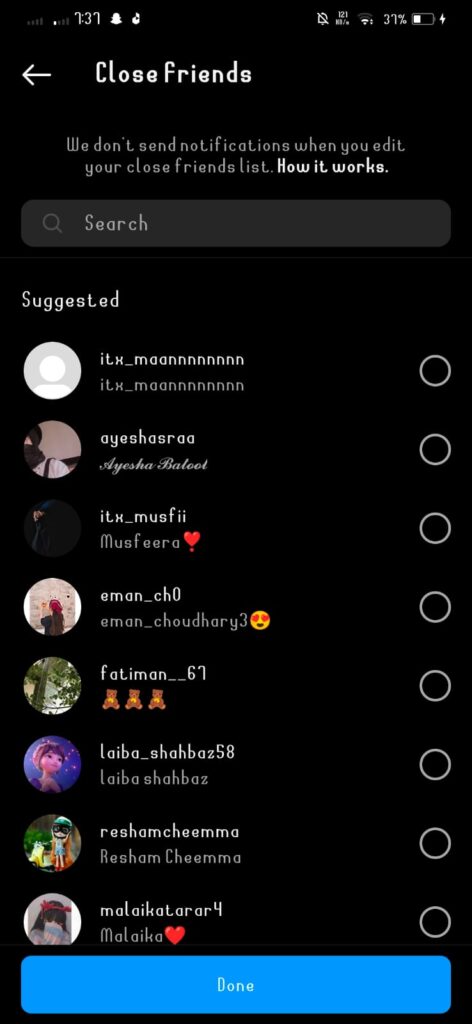
Remove People from Your Close Friends List:
If you want to remove someone from your Close Friends List, go to the Close Friends section, find the person, and tap on “Remove” or a similar option.
Post to Close Friends:
When you share a Story, you’ll have the option to share it with your Close Friends. After creating your Story, choose “Close Friends” before posting.
How To Share an Instagram Feed Post With Your Close Friends List;
Instagram allows users to share posts with specific people using the “Close Friends” feature. Here’s a step-by-step guide on how to share an Instagram feed post with your Close Friends list:
Open Instagram:
Open the Instagram app on your mobile device and log in to your account if you’re not already logged in.
Create a Close Friends List:
Before you can share a post with your Close Friends, you need to have a Close Friends list. To create one:
- Go to your profile by tapping on your profile picture at the bottom right.
- Tap on the three horizontal lines in the top-right corner to open the menu.
- Select “Close Friends.”
- Tap “Add to List” and select the people you want to add to your Close Friends list.
Share a Feed Post:
- Find the post you want to share in your feed.
- upper the post, you’ll see a next icon. Tap on it.
Choose Close Friends:
In the “Send To” screen, you’ll see a list of your followers. Tap on “Close Friends” at the top.
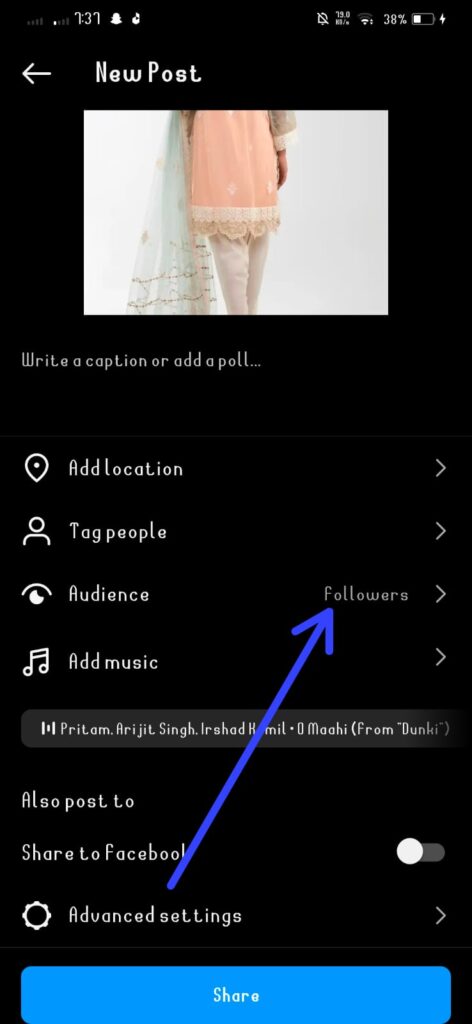
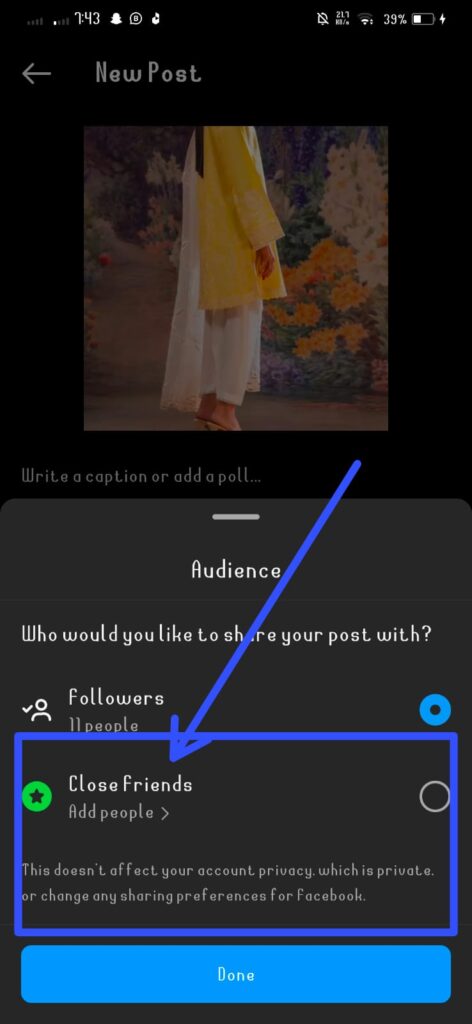
Send the Post:
Once you’ve selected Close Friends, tap on the green checkmark or “Send” button.
If you haven’t gained access to this feature yet, stay tuned!
And there you have it — a comprehensive overview of Instagram Close Friends feed posts, including how the feature operates and the reasons behind its arrival on a feed close to you.
How To Share an Instagram Story With Your Close Friends List?
Sharing an Instagram Story with your Close Friends list is a great way to share more personal or exclusive content with a select group of people. Here’s how you can do it:
Open Instagram:
Make sure you have the latest version of the Instagram app installed on your device.
Create Your Story:
Tap on your profile picture at the top left of the screen or swipe right from your Instagram feed to open the camera.
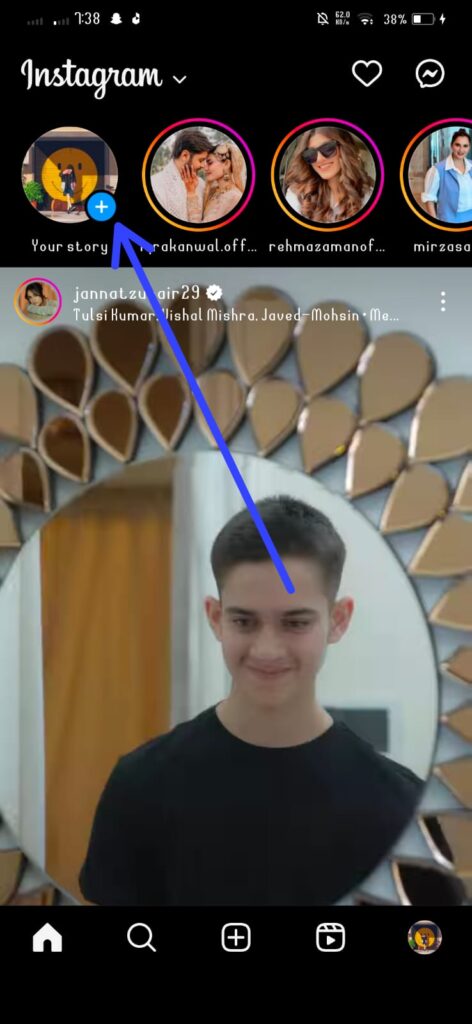
Capture or Upload Content:
Capture a new photo or video using the camera, or swipe up to access your camera roll and choose a photo or video to upload.
Edit Your Story:
Add stickers, text, drawings, or any other elements you want to include in your story.
Access Close Friends:
Before sharing your story, look for the green “Close Friends” icon. It looks like a green star. Tap on it to add your story to your Close Friends list.

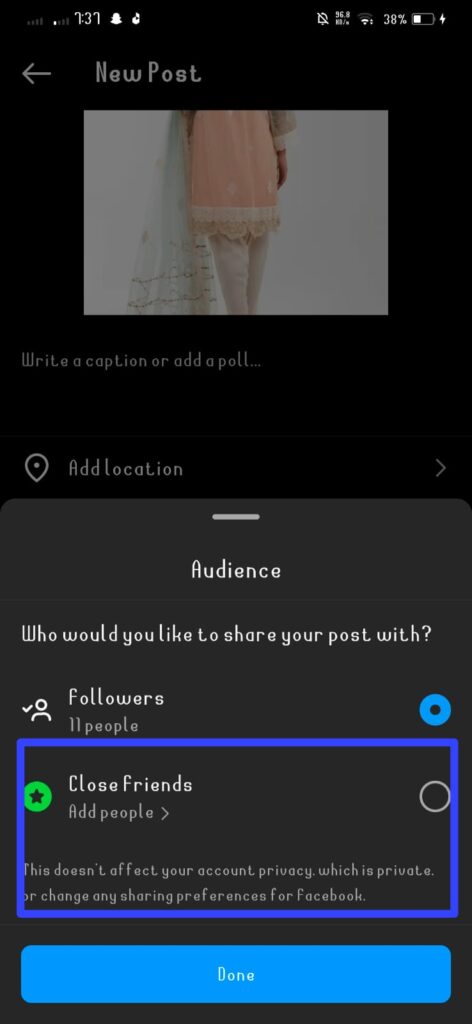
Share Your Story:
Once you’ve added your Close Friends, tap the “Your Story” button to share your story. Your Close Friends will be the only ones who can see it.
Your Close Friends will receive a notification that you’ve added a story to your Close Friends list, and they can view it by tapping on the green circle around your profile picture in the Stories section.
Remember that your Close Friends list is private, and other users won’t know who is on your list. Additionally, only people you have added to your Close Friends list will see the story, and it won’t appear in your regular story feed.
Benefits of Instagram’s Close Friends;
Instagram’s Close Friends feature offers several benefits for users who want to share specific content with a more limited audience. Here are some advantages:
Privacy and Selectivity:
Close Friends allows you to share personal or exclusive content with a select group of people. This can be particularly useful for sharing updates, photos, or videos that you might not want to broadcast to your entire follower list.
Segmented Sharing:
It enables you to segment your followers into different categories. This is beneficial for users who have a mix of personal friends, family, colleagues, and acquaintances following them. Close Friends lets you tailor your content to specific groups.
Intimacy and Exclusivity:
By using Close Friends, you can create a more intimate and exclusive connection with a smaller circle of individuals. This can be valuable for sharing moments that are more meaningful or personal.
Reduced Clutter in Stories:
If you have a large follower count, using Close Friends can help declutter your Stories. Instead of bombarding everyone with numerous updates, you can reserve certain content for a more limited audience.
Increased Engagement:
Followers who are part of your Close Friends list may feel a sense of exclusivity, which could encourage more engagement. They may be more likely to view and interact with your Close Friends Stories since they know the content is specifically curated for them.
Enhanced Control:
The feature gives you greater control over who sees specific content, allowing you to share more freely without worrying about unwanted eyes. This is especially beneficial for users who are mindful of their online presence.
also read; How to add an Instagram story?
FAQS;
CONCLUSION;
In summary, Instagram’s Close Friends feature serves as an excellent method to share intimate moments and establish a more personal connection with chosen followers. Whether you’re sharing cherished moments with family or friends or promoting a new product or service to a specific group of followers, Close Friends can assist you in tailoring your content and reaching your intended audience.
Establishing a Close Friends list is a straightforward process that can be completed in just a few steps, enabling you to personalize your content and distribute it to those who hold significance. Just ensure your content remains tasteful and considerate, and feel free to exclude someone from your Close Friends list if they no longer meet your criteria.
As Instagram undergoes continual evolution, its features and capabilities will also progress. However, one thing remains certain: the Close Friends feature is a lasting aspect, offering a private and exclusive space for users to connect and share their experiences with those closest to them. So, feel free to create your Close Friends list and commence sharing your story with those who matter most.