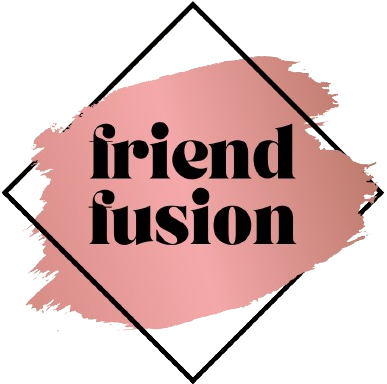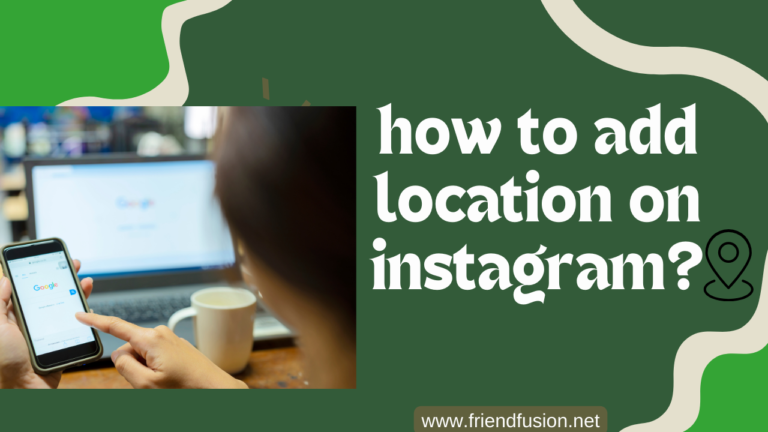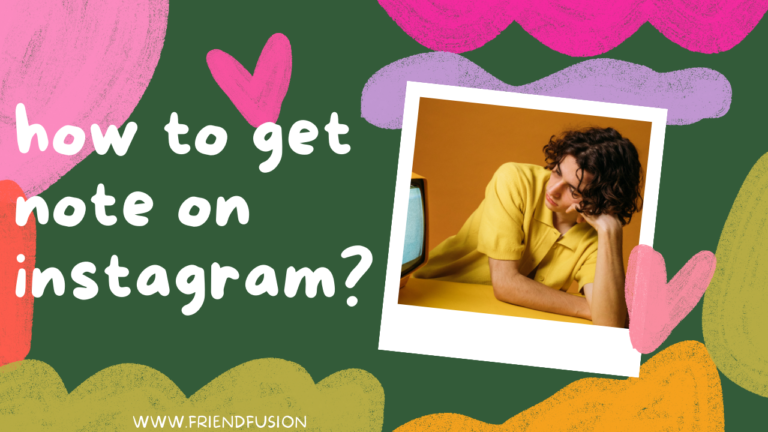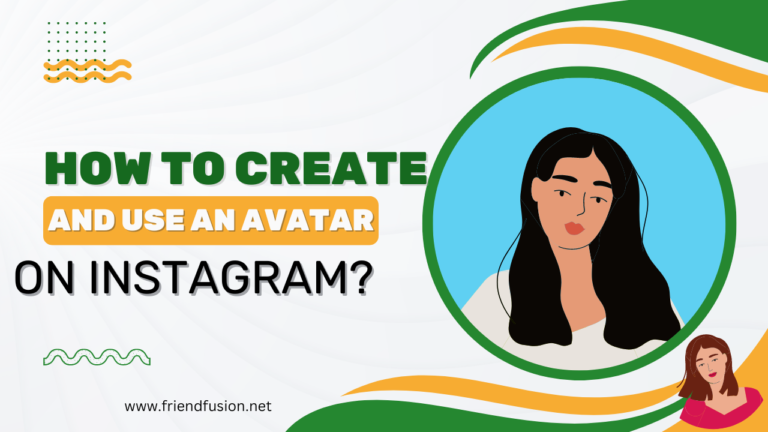Instagram Reels is a feature on the Instagram platform that will be introduced In August 2020,Creating a reel on Instagram is a fun and engaging way to share short, Reels are similar to TikTok videos and are designed for creative and engaging content.
What are instagram Reel?
Instagram Reel allows users to make fun-videos that range from a few seconds to 1.5 minutes.2.5 billion people will engage with the reel feature in times to come. instagram offers a major opportunity—using Reels gives audiences more ways to find your content, and gives you more ways to grow. Ride the popularity wave while this format is still fresh.
dynamic videos with your followers. Instagram Reels allows you to express your creativity, showcase your personality, and connect with a broader audience through visually captivating content. Whether you’re a seasoned content creator or just getting started, making a reel on Instagram is easy and offers a variety of creative tools to enhance your videos. Here’s a brief introduction to making reels on Instagram.
Make an instagram reel?
Method # 01;
Step # 01: open instagram:
Open the Instagram app on your mobile device.

Step # 02: Access the Camera:
Tap the ‘+’ icon at the bottom of the screen to create a new post. On the menu that appears at the bottom, select “Reel.”
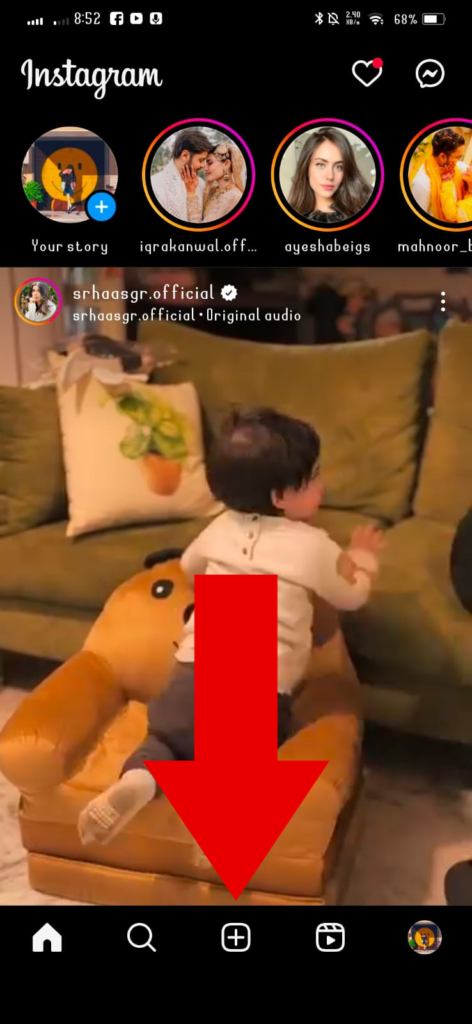
Step # 03.shoot or Select Video Clips:
- To record a new clip, tap and hold the capture button. You can record multiple clips to make up your reel. You can either record video clips in real-time using the app’s camera or import existing video clips from your phone’s gallery. To record, tap and hold the red record button.
- Alternatively, you can select video clips from your camera roll by tapping on the gallery icon.
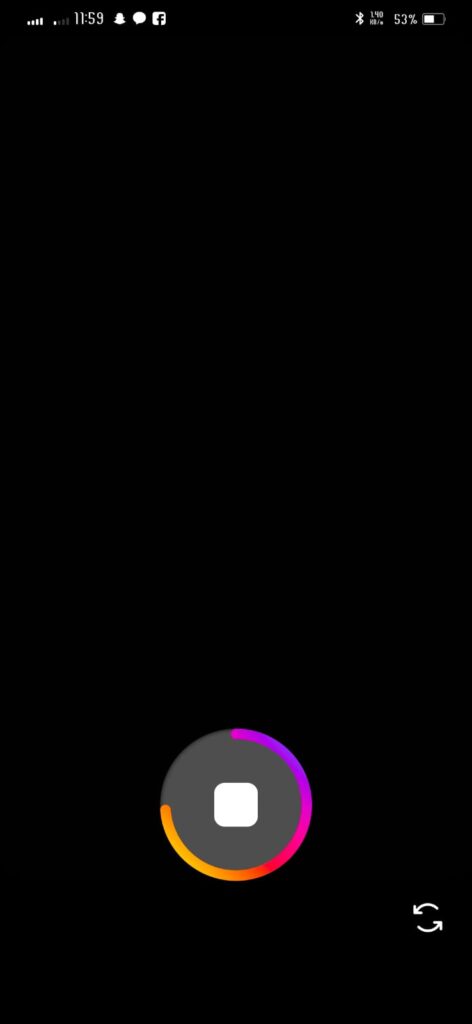
Step # 04: Musical tone:
Instagram Reels allows users to add music to their videos, enhancing the overall experience and engagement of the content.
Here’s how you can add music notes to your Instagram Reel:
Tap on the music note icon (🎵) in the toolbar on the left side of the screen. This will open Instagram’s music library.
Once you find the desired song, tap on it to select it for your Reel.
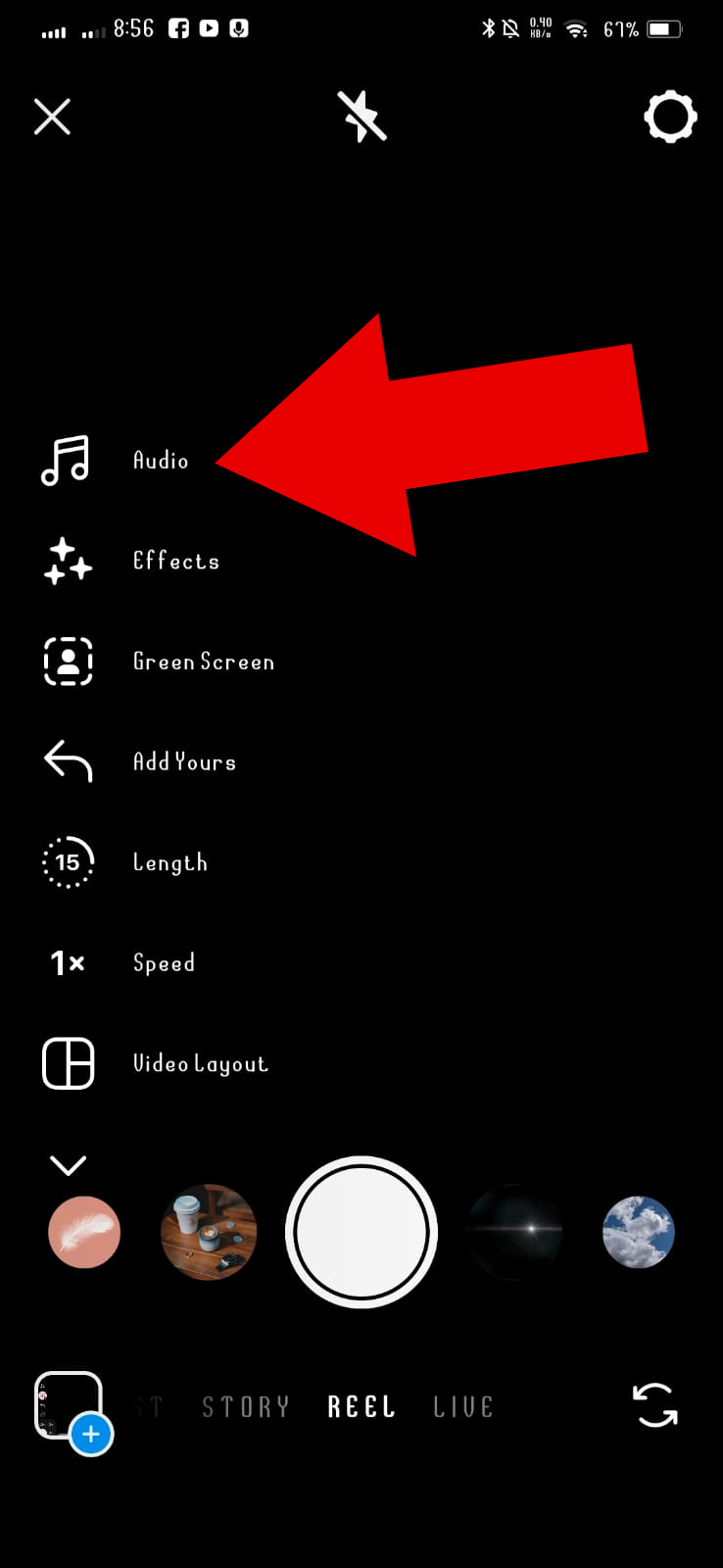
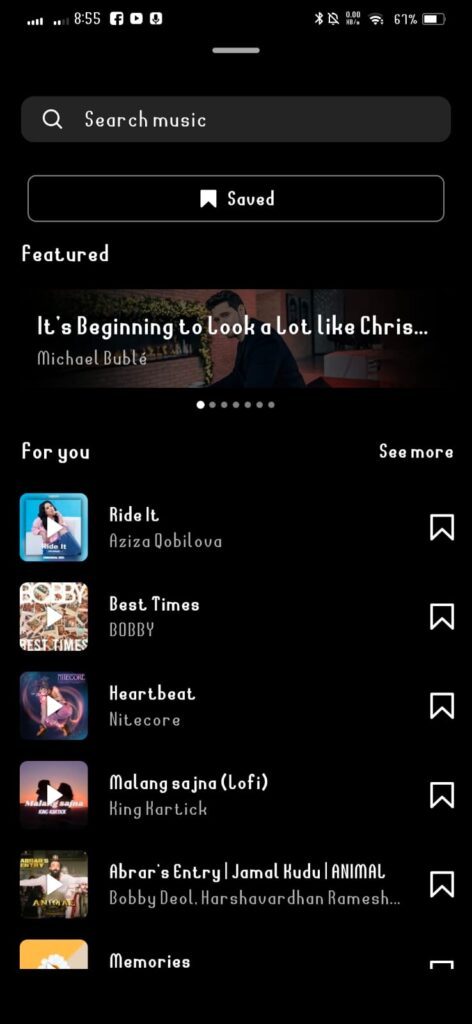
Step # 06: speed adjustment:
Use the speed slider to adjust the speed of the selected video clip. You can slow it down (choose a speed less than 1x) or speed it up (choose a speed greater than 1x).

Step # 07:Self timer:
Set the duration of the self-timer. This is the amount of time that will elapse between you tapping the record button and the actual recording starting.
Position your device, and when you’re ready to start recording, tap the record button. The recording will begin after the self-timer countdown.
Record your video clip as usual.
If you’re recording multiple clips for your Reel, you may need to use the self-timer for each clip separately.
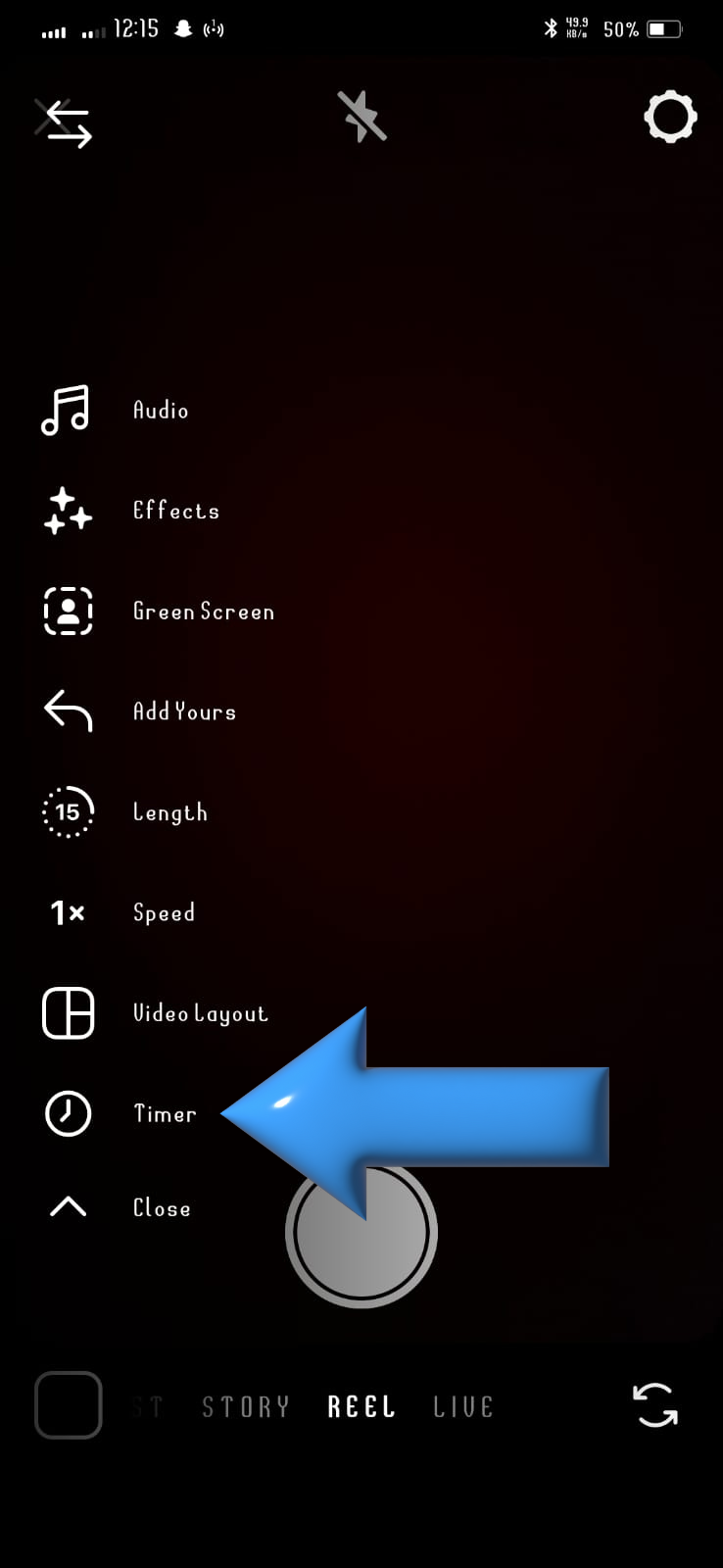
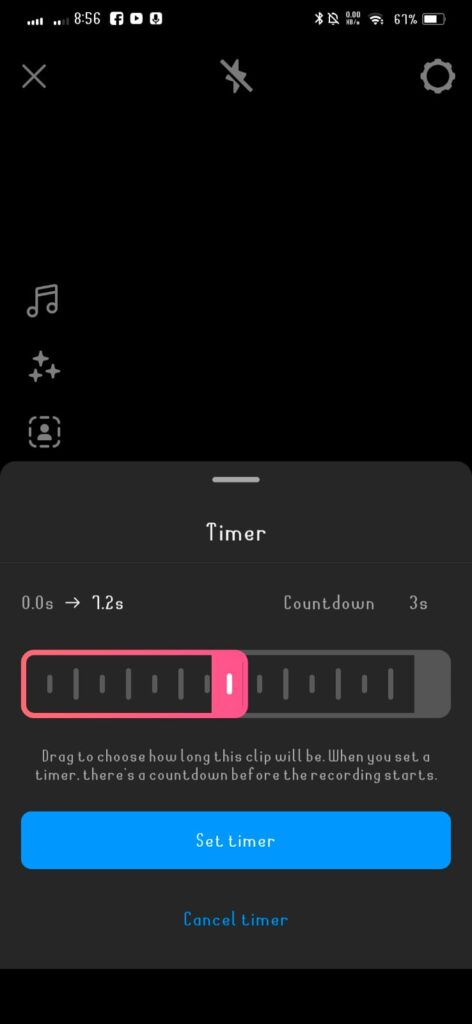
Step # 08: applying filters:
Explore Filters:On the left side of the screen, you’ll find a variety of creative tools. Look for the “Smiley Face” icon, which represents Instagram’s filters.Tap on the Smiley Face icon to access the available filters.
Browse Filters: Instagram provides a range of filters and effects that you can scroll through. Explore different categories and options to find the filter that suits your video.
Apply a Filter: Once you’ve found a filter you like, tap on it to apply it to your video clip. You should see the changes in real-time.
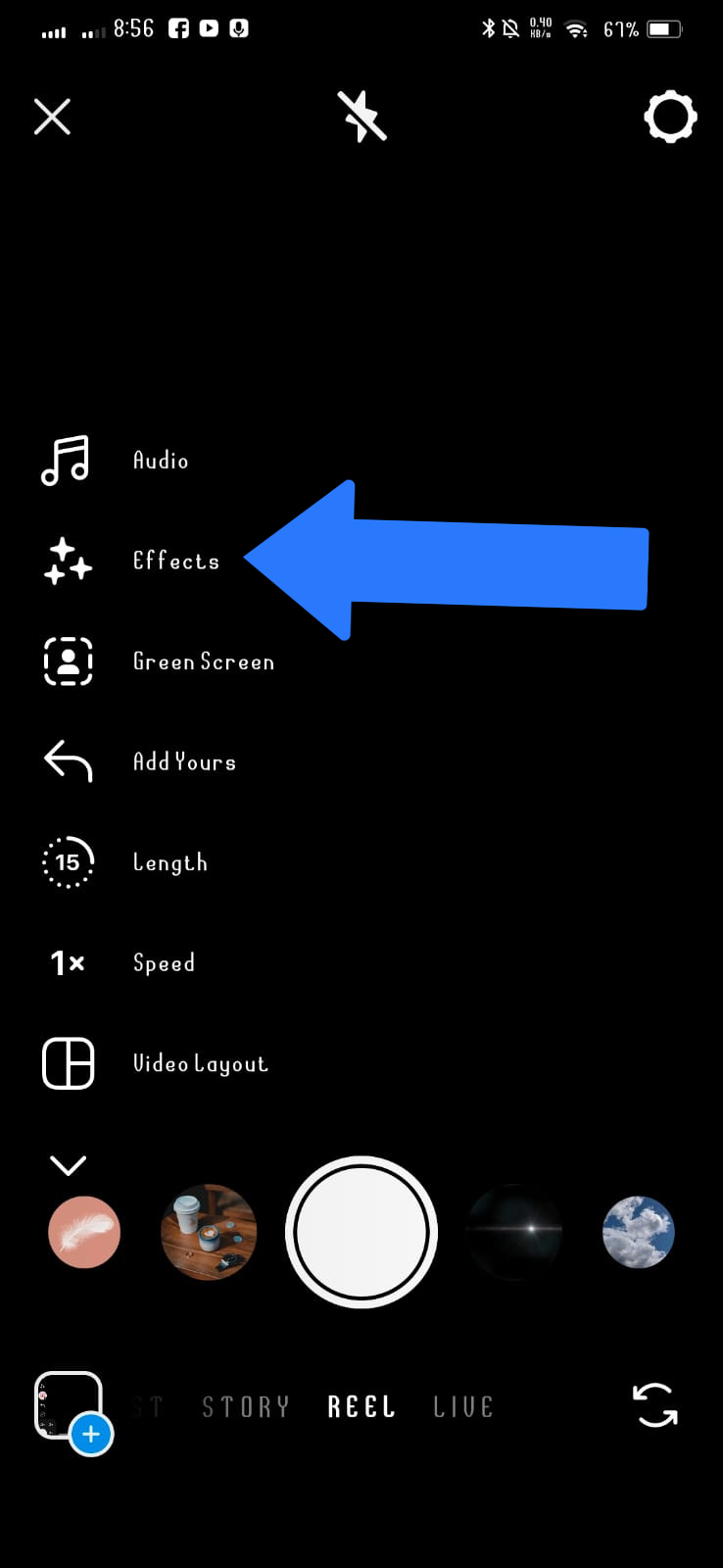
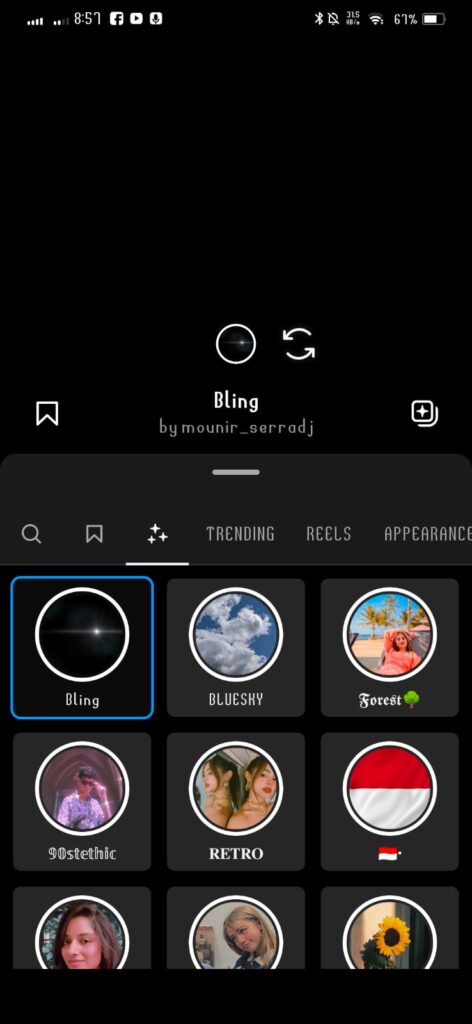
Step # 05:determine the duration:
If you want to determine the duration on Reel, Limit your Reel to 15, 30, 60 or 90 seconds. That way you can create the perfect Reel that fits your content.
Method # 02;
Arrangements and sharing:
Edit your cover: Tap “Edit cover” on your Reel to choose how it will display on your profile. You can use a moment from your Reel, or upload an image—just make sure it’s relevant.
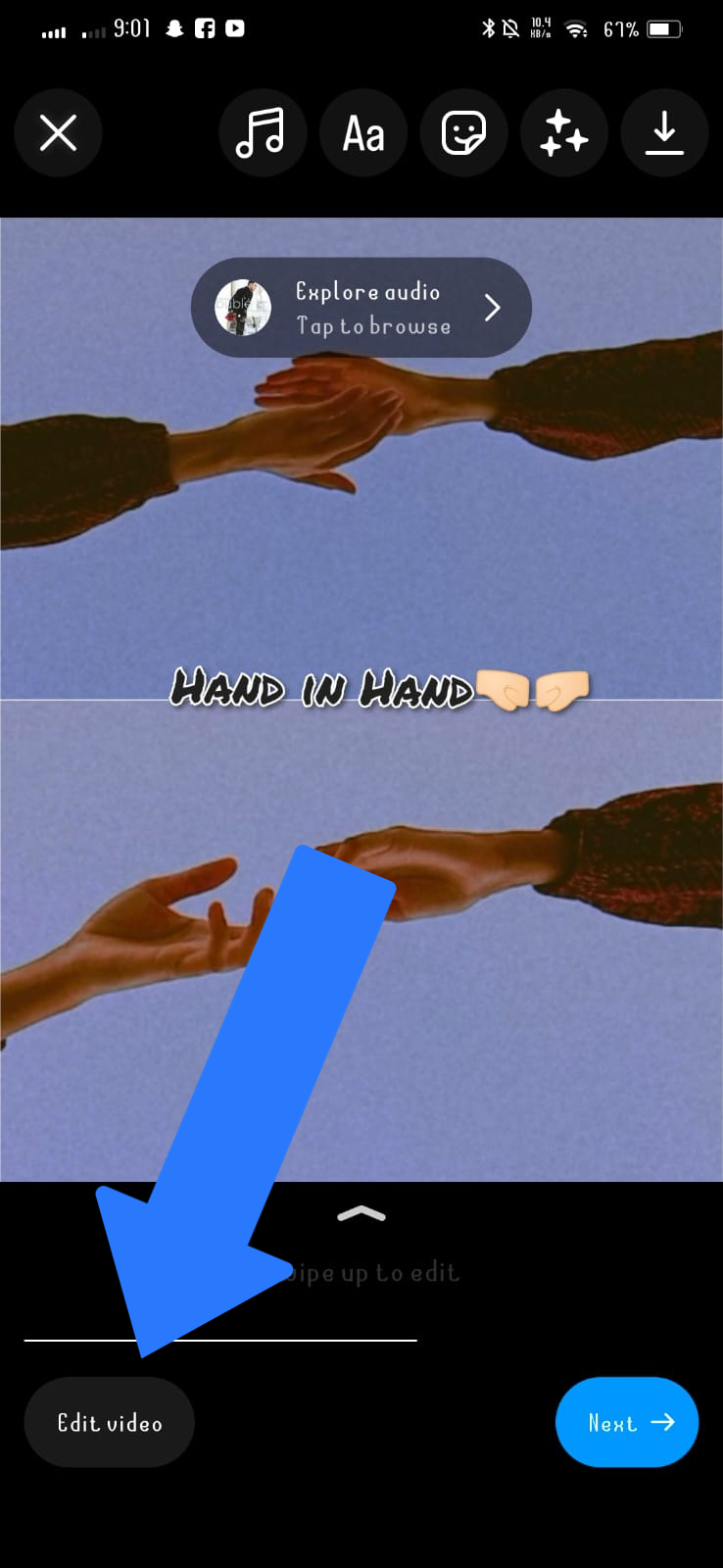
- Write a caption: choose a short and unique caption.
- Add hashtags: add hashtags on your reel for better amazing captions.
- Tags your friends: you can tag your friends on reel.
Publish immediately or leave in draft:
Publish immediately: After editing, tap on the right arrow or the “Next” button to move to the sharing screen. Choose where you want to share your Reel. Options typically include your main feed, Instagram Stories, and both. Once you’ve configured your sharing settings, tap on the “Share” button to publish your Reel immediately.
Leave in draft: To save your progress, navigate back to the main creation screen by using the back arrow or the ‘X’ button. Instagram may prompt you with a message asking if you want to save the reel as a draft.
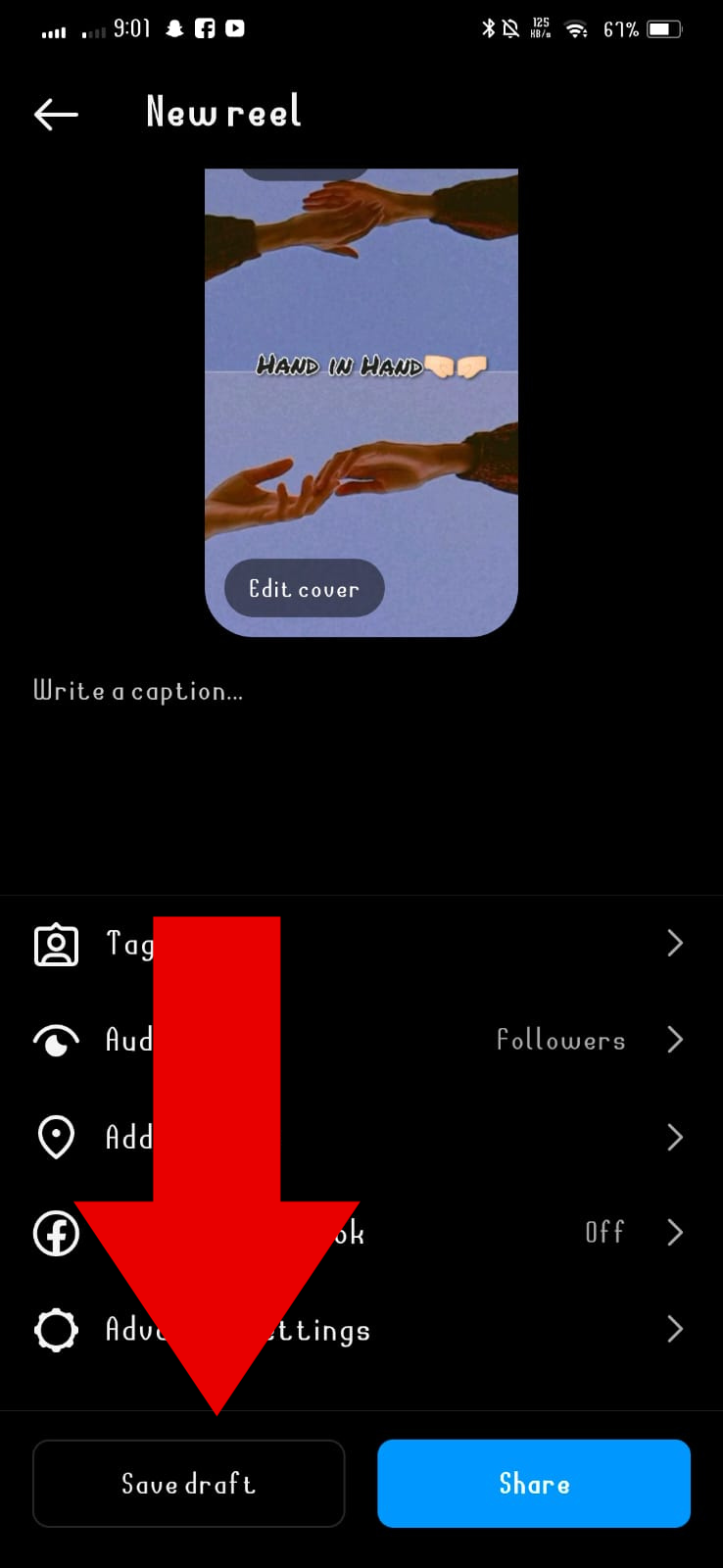
Access Drafts: To retrieve your draft later, tap on the ‘+’ icon to create a new post. If you have a saved draft, Instagram will prompt you with an option to continue your draft. Select the draft to resume editing.
Method # 03;
Open Instagram:
- Launch the Instagram app on your mobile device.
- Access the Camera:
- Tap on the ‘+’ (plus) icon at the bottom center of the screen to create a new post.
Select a Reel from device:
In the content creation options, select “Reel” from the available formats. It may be one of the options at the bottom of the screen.
Add Music and Effects:
- Instagram allows you to add music to your Reel. Choose a track from the Instagram music library.
- Apply additional effects and filters as desired.
Edit Clips:
Trim and cut your video clips to the desired length. You can also adjust the speed of the clips.
Add Text and Stickers:
Enhance your Reel by adding text, stickers, or other creative elements. This can be done within the editing interface.
Preview Your Reel:
- Before posting, preview your Reel to make sure you’re satisfied with the content and edits.
- Add a Cover:
- Choose a cover image for your Reel. This will be the thumbnail that people see before playing your video.
FAQS:
Conclusion:
In conclusion, creating successful Instagram Reels requires a combination of creativity, audience understanding, and a willingness to adapt to trends. By consistently producing high-quality, engaging content and leveraging Instagram’s features, you can build a strong presence and connect with a wider audience on the platform.